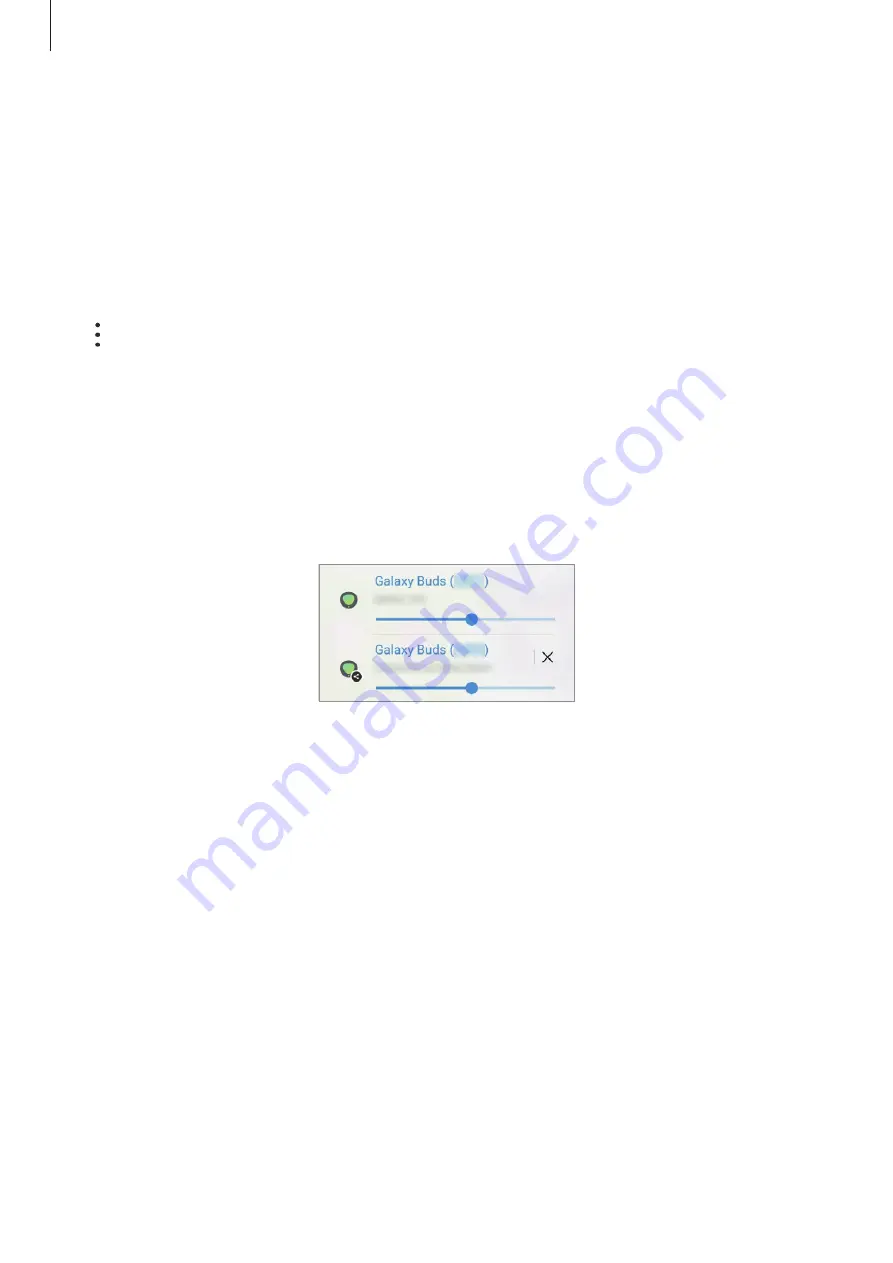
Apps and features
68
Listening to music together with Galaxy Buds
You can listen to music on your smartphone together through your Buds and a friend’s Buds.
This feature is supported only on the Galaxy Buds series.
1
Make sure that each smartphone and pair of Buds are connected.
Refer to
Pairing with other Bluetooth devices
for how to connect.
2
On your friend’s smartphone, launch the
Settings
app, tap
Connections
→
Bluetooth
→
→
Advanced
, and then tap the
Music Share
switch to activate it.
You can use additional features, such as setting who to share your device with, by tapping
Music Share
.
3
On your smartphone, open the notification panel and tap
Media
.
4
Tap
Music Share
and select your friend’s Buds from the detected devices list.
5
On your friend’s smartphone, accept the connection request.
When you play music via your smartphone, you can listen to it together via both Buds.
Samsung Global Goals
The Global Goals, which were established by the United Nations General Assembly in 2015,
consist of goals that aim to create a sustainable society. These goals have the power to end
poverty, fight inequality, and stop climate change.
With Samsung Global Goals, learn more about the global goals and join the movement for a
better future.






























