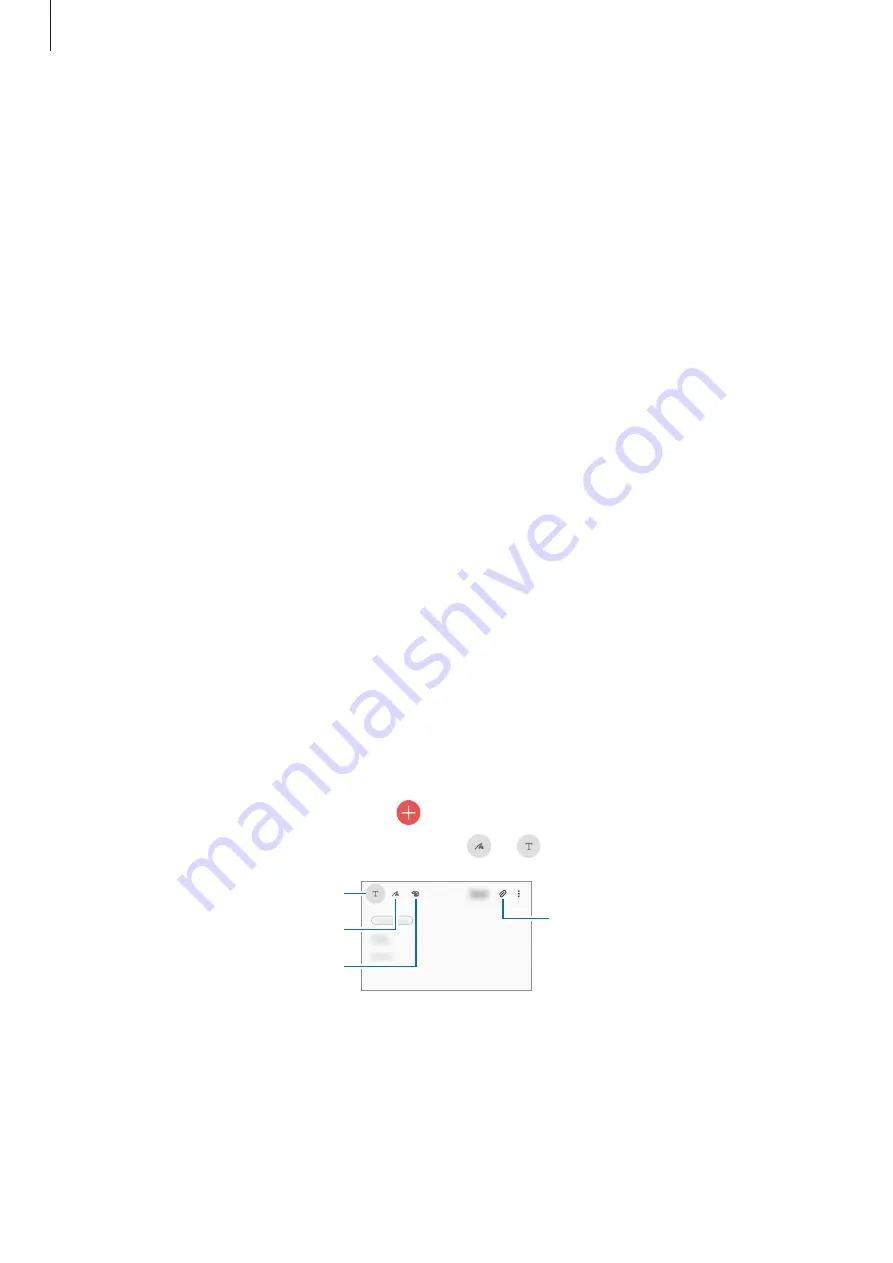
Apps and features
55
Adjusting the window size
Drag the bar between the app windows up or down to adjust the size of the windows.
When you drag the bar between the app windows to the top or bottom edge of the screen,
the window will be maximised.
Pop-up view
1
Tap the Recents button to open the list of recently used apps.
2
Swipe to the left or right, tap an app’s icon, and then tap
Open in pop-up view
.
The app screen will appear in the pop-up view.
If you tap the Home button while using a pop-up window, the window will be minimised
and displayed as an app icon. To use the pop-up window again, tap the app icon.
Moving pop-up windows
To move a pop-up window, tap the window’s toolbar and drag it to a new location.
Samsung Notes
Create notes by entering text from the keyboard or by handwriting or drawing on the screen.
You can also insert images or voice recordings into your notes.
Creating notes
1
Launch the
Samsung Notes
app, tap , and then create a note.
You can change the input method by tapping or .
Write or draw with pens.
Insert files.
Paint with brushes.
Enter text using the keyboard.
2
When you are finished composing the note, tap
Save
.
Deleting notes
Tap and hold a note to delete and tap
Delete
.






























