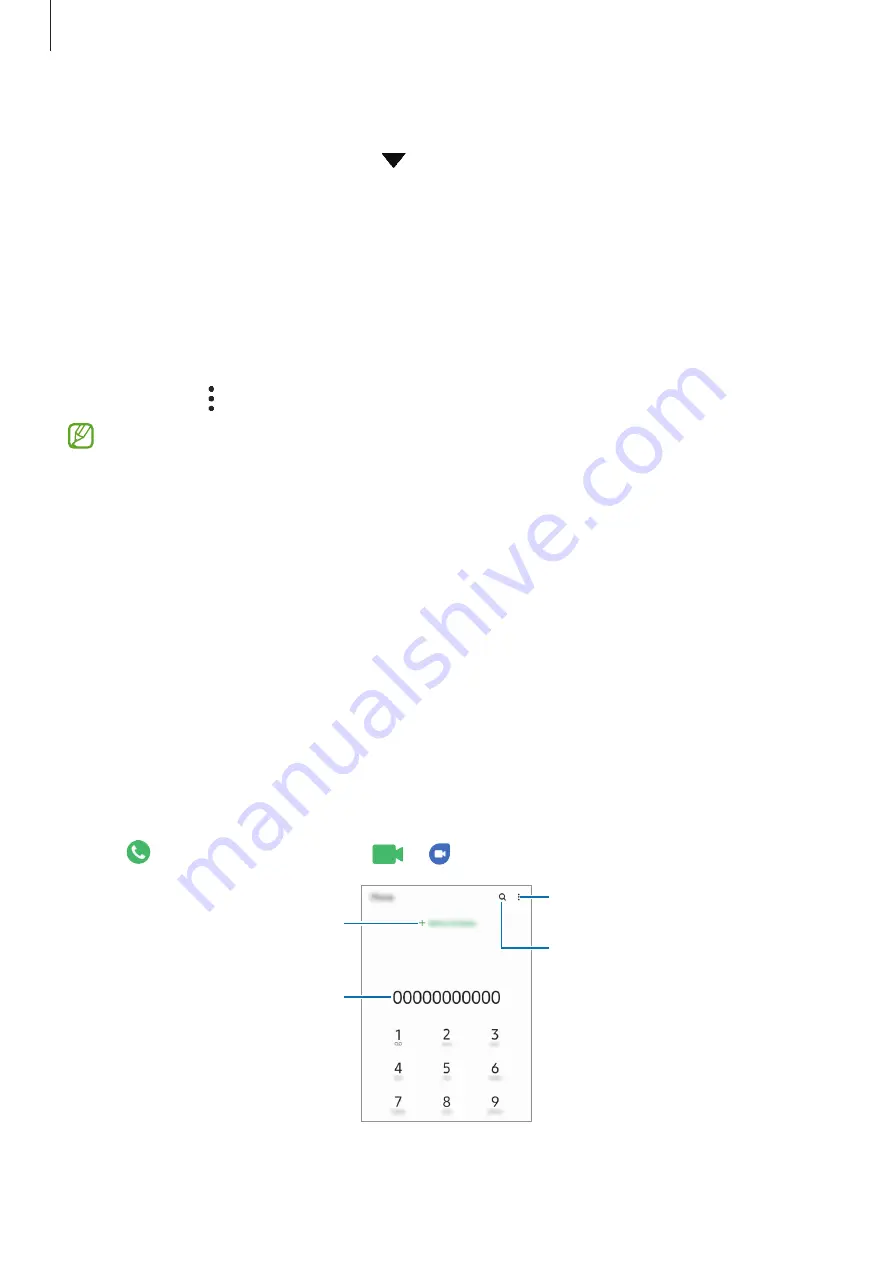
Apps and features
35
Enabling apps
Launch the
Settings
app, tap
Apps
→
→
Disabled
, select an app, and then tap
Enable
.
Setting app permissions
For some apps to operate properly, they may need permission to access or use information
on your device.
To view your app permission settings, launch the
Settings
app and tap
Apps
. Select an app
and tap
Permissions
. You can view the app’s permissions list and change its permissions.
To view or change app permission settings by permission category, launch the
Settings
app
and tap
Apps
→
→
Permission manager
. Select an item and select an app.
If you do not grant permissions to apps, the basic features of the apps may not function
properly.
Phone
Introduction
Make or answer voice and video calls.
Making calls
1
Launch the
Phone
app and tap
Keypad
.
2
Enter a phone number.
3
Tap to make a voice call, or tap
or to make a video call.
Preview the phone number.
More options
Search for a contact.
Add the number to the contacts
list.






























