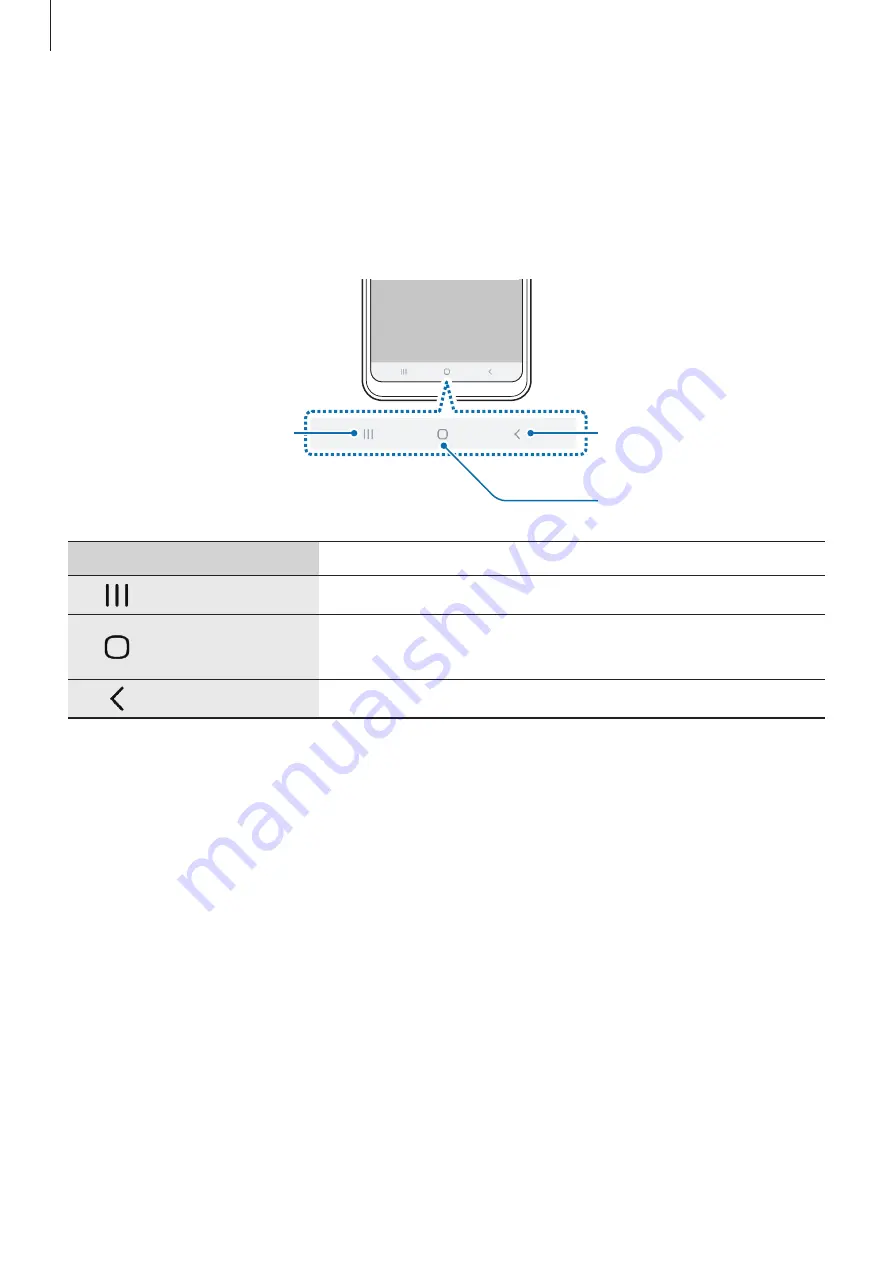
Basics
36
Navigation bar (soft buttons)
When you turn on the screen, the soft buttons will appear on the navigation bar at the
bottom of the screen. The soft buttons are set to the Recents button, Home button, and Back
button by default. The functions of the buttons can change according to the app currently
being used or usage environment.
Back button
Home button
Recents button
Button
Function
Recents
•
Tap to open the list of recent apps.
Home
•
Tap to return to the Home screen.
•
Tap and hold to launch the
Google Assistant
app.
Back
•
Tap to return to the previous screen.






























