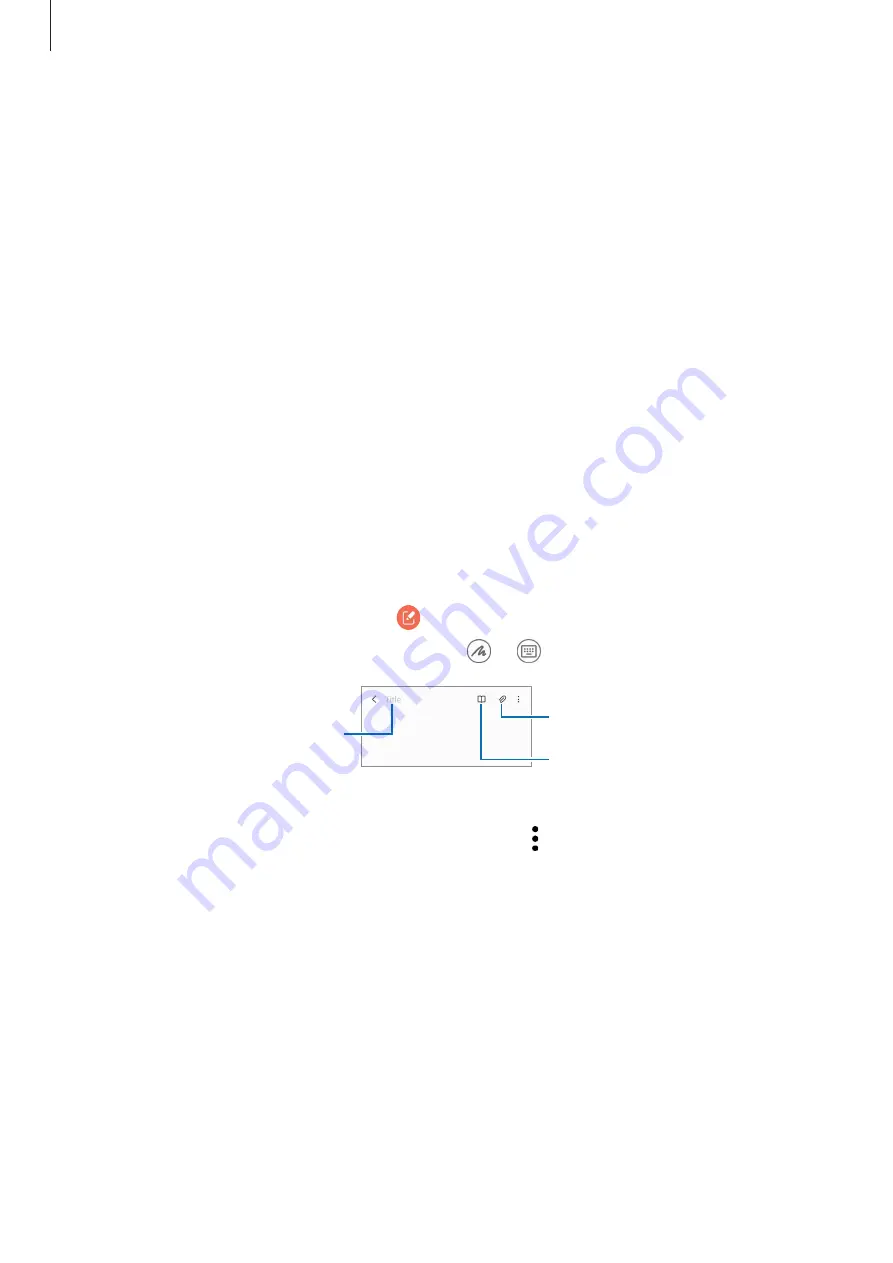
Apps and features
59
Launching apps from the Edge panel
1
Drag the Edge panel handle towards the centre of the screen.
2
Tap and hold an app, drag it to the left, and then drop it where
Drop here for pop-up
view
appears.
The selected app will launch in the pop-up view.
Moving pop-up windows
To move a pop-up window, tap the window’s toolbar and drag it to a new location.
Samsung Notes
Create notes by entering text from the keyboard or by handwriting or drawing on the screen.
You can also insert images or voice recordings into your notes.
Creating notes
1
Launch the
Samsung Notes
app, tap , and then create a note.
You can change the input method by tapping or .
Enter a title.
Insert files.
Reading mode
2
When you are finished composing the note, tap the Back button to save it.
If you want to save the note in another file format, tap
→
Save as file
.
Deleting notes
Tap and hold a note to delete and tap
Delete
.
















































