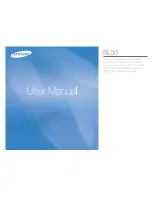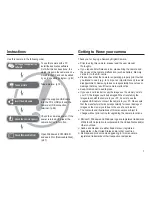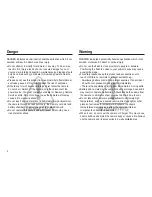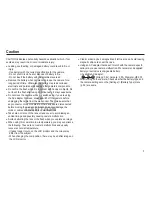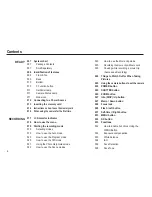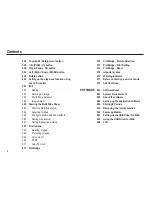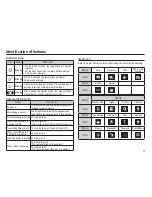Отзывы:
Нет отзывов
Похожие инструкции для SL30 - Digital Camera - Compact

VC Series
Бренд: CAMERA LINK Страницы: 109

FSC880
Бренд: FALEEMI Страницы: 14

TC-D5531RX
Бренд: Idis Страницы: 12

DC-S1283WRX
Бренд: Idis Страницы: 20

B023
Бренд: Tamron Страницы: 4

A067
Бренд: Tamron Страницы: 4

A025
Бренд: Tamron Страницы: 4

A007
Бренд: Tamron Страницы: 2

360EM
Бренд: Tamron Страницы: 6

Image System
Бренд: Polaroid Страницы: 11

CAM 500
Бренд: Uniden Страницы: 6

IBZ-S29Q-04
Бренд: Wonwoo Страницы: 19

IPC-100AC-AUS
Бренд: MAGINON Страницы: 64

E-410 - EVOLT Digital Camera SLR
Бренд: Olympus Страницы: 132

DZ-100
Бренд: Olympus Страницы: 79

CAMEDIA D-425
Бренд: Olympus Страницы: 2

Auto Capsule AQ2
Бренд: Cowon Страницы: 30

Optio 33LF
Бренд: Pentax Страницы: 37