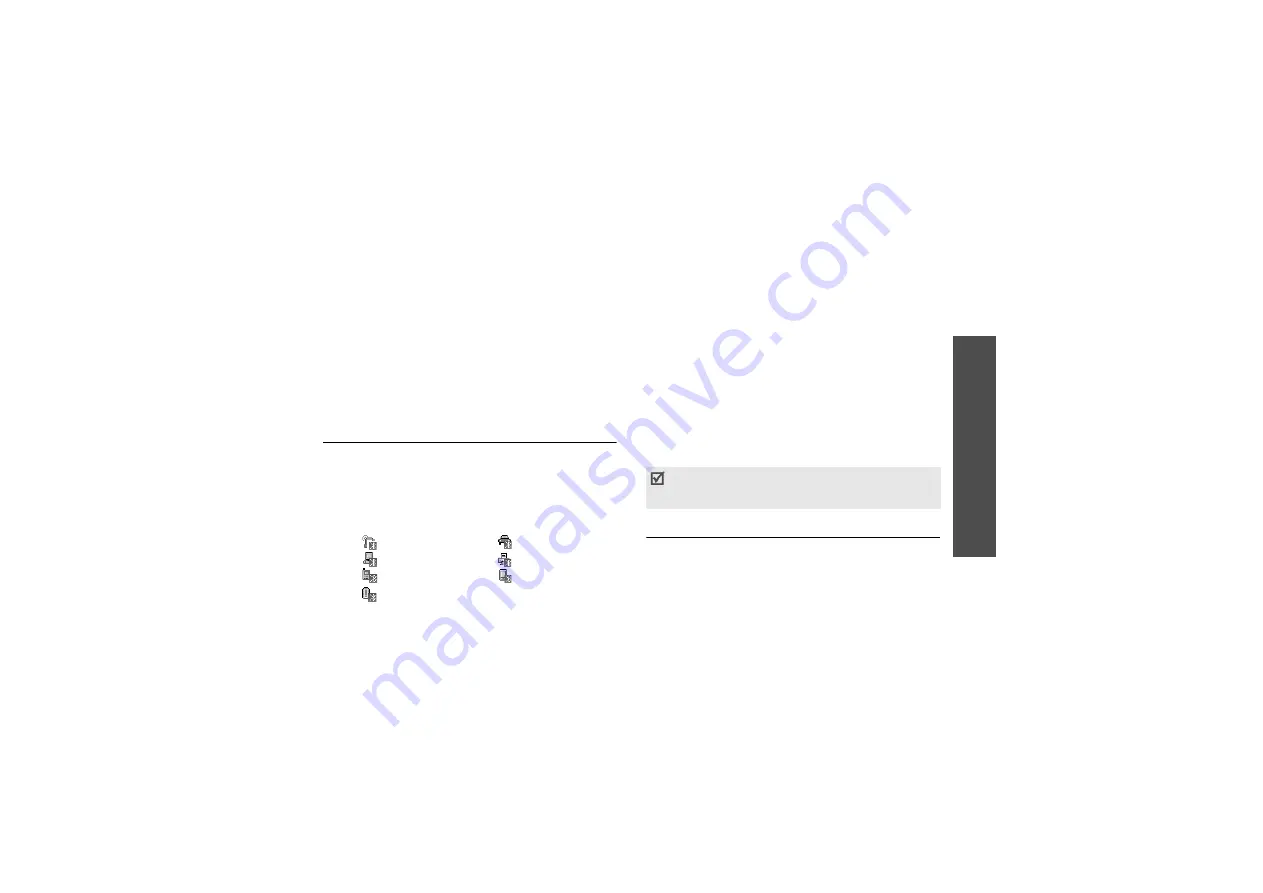
Me
nu
fu
nc
tio
ns
Bl
uet
oot
h (Men
u
9)
79
• My phone’s name: assign a Bluetooth device
name to your phone, which is then displayed on
other devices.
• Secure mode: determine if the phone asks for
your confirmation when other devices access your
data.
• Bluetooth services: display available Bluetooth
services.
Searching for and pairing with a Bluetooth
device
1. From the Bluetooth setting options, select My
devices.
2. Select Search for new devices.
After searching, a list of devices to which you can
connect displays. The following icons indicate the
type of device:
The colour of the icon indicates the status of the
the device:
• Grey for unpaired devices
• Blue for paired devices
• Red for devices that are currently connected to
your phone
3. Select a device.
4. Enter a Bluetooth PIN and press <OK>. This code
is used just once and you don’t need to memorise
it.
When the owner of the other device enters the
same code, pairing is complete.
Using device options
From the device list, press <Options> to access the
following options:
• Connect: connect to a headset or hands-free car
kit.
•
Headset
•
Hands-free car kit
•
Computer
•
Printer
•
Mobile phone
•
PDA
•
Unknown device
Some devices, especially headsets or hands-free car
kits, may have a fixed Bluetooth PIN, such as 0000.
If the other device has a code, you must enter it.
Содержание SGH-Z510
Страница 2: ...SGH Z510 User s Guide ...
















































