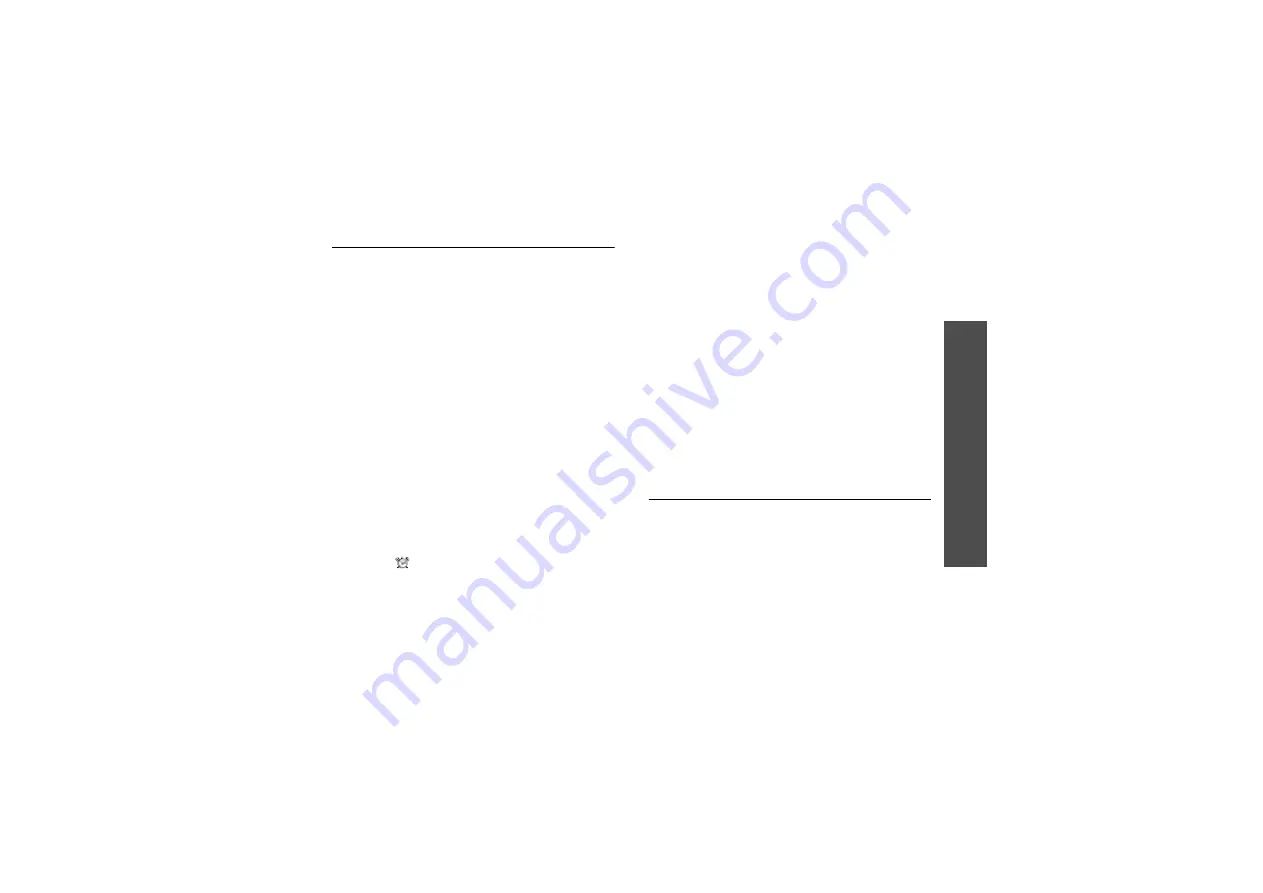
71
Me
nu
fu
nc
tio
ns
Or
ga
niz
er
&
T
ools
(Men
u 7)
Tasks
(Menu 7.7)
You can create a list of tasks you need to complete.
Entering a task
1. Press <
Options
> and select
Create
.
2. Enter information or change the settings:
•
Title
: enter the title for the task.
•
Task
: enter task details.
•
Start date
: enter the starting date.
•
Due date
: enter the ending date.
•
Alarm
: select to set an alarm for the task.
•
before
: set how long before the task the
alarm is to alert.
•
Alarm time
: enter the alarm time.
•
Alarm tone
: select an alarm tone.
•
Priority
: select a priority level.
3. Press <
Options
> and select
Save
to save the
task.
Viewing a task
A check mark appears in the status check box if the
task has been completed. If you have set the Alarm
option, the
icon displays.
Select a task from the list.
Using task options
From the task list, press <
Options
> to access the
following options:
•
View
: access the selected task.
•
Create
: add a new task.
•
Send
: send the task as a data file via MMS,
e-mail, or Bluetooth.
•
Done
/
Not done
: change the status of the task.
•
Sort by
: change the sort order of the list.
•
Delete
: delete the task or all tasks.
•
Save to My files
: save the selected task as a
data file in the
Other documents
folder.
•
Print via Bluetooth
: print the task details via a
Bluetooth-compatible printer. Some printers may
not be compatible with the phone.
•
Missed event alarm
: access the missed event
alarms.
•
Memory status
: access memory information for
the items stored on the calendar, as well as for
tasks and memos.
Memo
(Menu 7.8)
You can create a list of memos.
Creating a memo
1. Press <
Options
> and select
Create
.
2. Enter the memo contents and press [Centre].
Viewing a memo
Select a memo from the list.
Using memo options
From the memo list, press <
Options
> to access the
following options:
Содержание SGH-Z400
Страница 2: ......






























