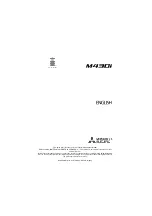Multimedia 79
Viewing your Videos
After you take a video, you can access various options from the
Image Viewer. The Image Viewer uses your Gallery and the Video
Player. For more information, refer to
on page 72. Also,
Exposure value
: allows you to adjust the brightness
level by moving the slider.
Timer
: allows you to set a time delay before starting to take
a video. Options include: Off, 2 sec, 5 sec, and 10 sec.
Effects
: allows you to change the colour tone or apply
special effects to the photo. Options include: None,
Negative, Black and white, and Sepia.
Resolution
: allows you to set the image size to either:
1920x1080, 1280x720, 720x480, 640x480, or 320x240.
White balance
: allows you to set this option to one of
the following choices: Auto, Daylight, Cloudy,
Incandescent, or Fluorescent.
Anti-Shake
: reduces image blur due to hand movement.
Guidelines
: allows you to turn the guidelines On or Off.
Video quality
: allows you to set the image quality to:
Superfine, Fine, or Normal.
Storage
: allows you to configure the default storage
location for images or videos as either Phone or
Memory card (if inserted).
Reset
: allows you to reset all camera or camcorder
settings to the default values.
Image viewer
: allows you to access the Image viewer
and the various viewing options for a selected video.
Image viewer options are described in the following
section. The last video you took, will be displayed as
a thumbnail in the Image viewer icon.
Содержание SGH-T999V
Страница 8: ...iv ...
Страница 161: ...Applications 153 3 Enter the details of the upload and select Upload ...