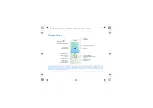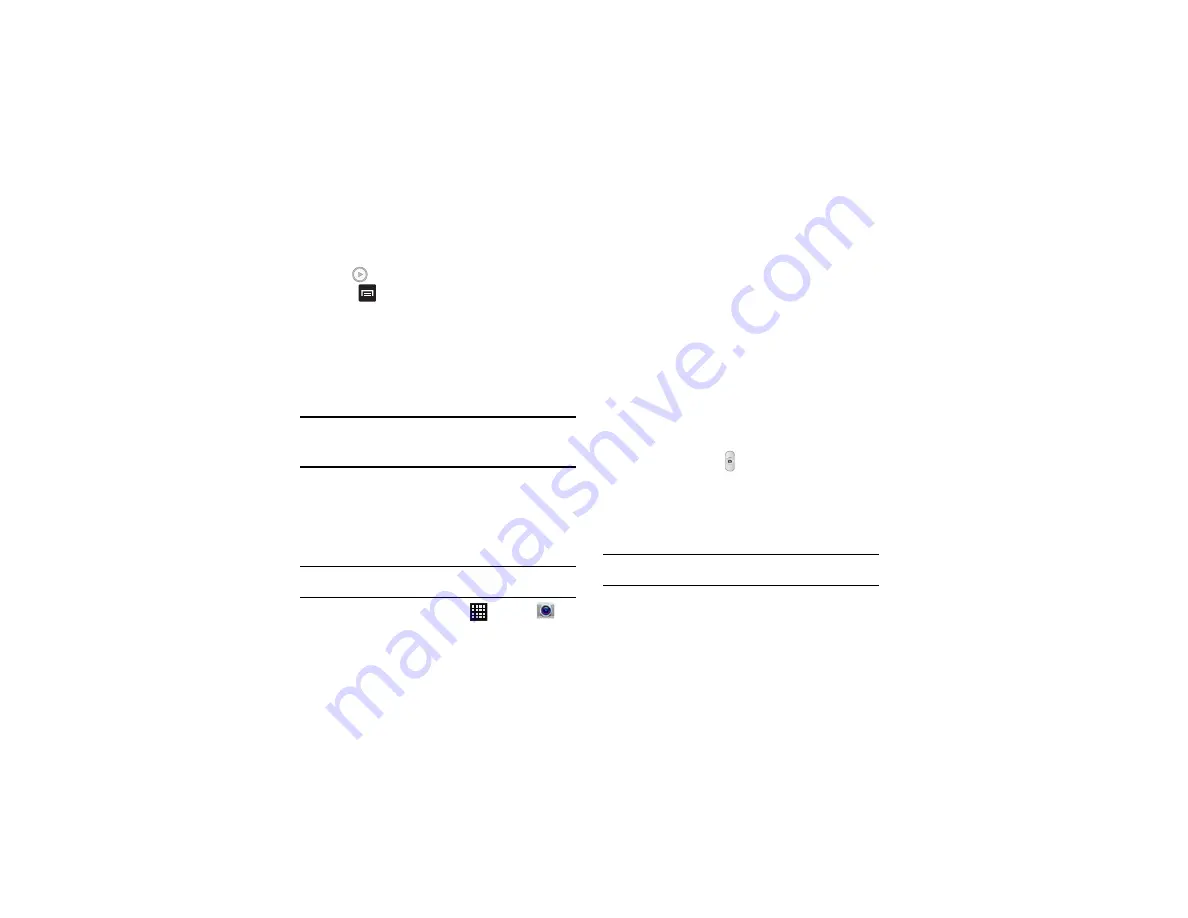
Multimedia 73
2.
Tap
to play the video.
3.
Press
for additional options.
For video player controls, see
Camera
This section explains how to use the camera on your phone. You
can take photographs and shoot video by using the built-in camera
functionality. Your 8 megapixel camera produces photos in JPEG
format.
Important!:
Do not take photos of people without their permission.
Do not take photos in places where cameras are not allowed.
Do not take photos in places where you may interfere with another
person’s privacy.
Using the Camera
Taking Photos
Taking pictures with your device’s built-in camera is as simple as
choosing a subject, pointing the camera, then pressing the camera
key.
Note:
When taking a photo in direct sunlight or in bright conditions, shadows
may appear on the photo.
1.
From the main Home screen, tap
➔
Camera
to
activate the camera mode.
2.
Using the phone’s main display screen as a viewfinder,
adjust the image by aiming the camera at the subject.
3.
Before you take a picture, you can zoom in up to 4x (400%)
using the
Up
and
Down
Volume keys or by pinching the
screen outwards and inwards.
4.
If desired, before taking the photo, you can tap on-screen
icons to access various camera options and settings.
5.
You can also tap the screen to move the focus to the area
you touch.
6.
Tap the Camera key (
) to take the picture.
The picture is automatically stored within your designated
storage location. If no microSD is installed, all pictures are
stored on the Phone. For more information, refer to
Note:
To enable GPS tagging, from the Home screen tap
Settings
➔
Location
services
and tap
Use GPS satellites
to create a checkmark.
Содержание SGH-T999V
Страница 8: ...iv ...
Страница 161: ...Applications 153 3 Enter the details of the upload and select Upload ...