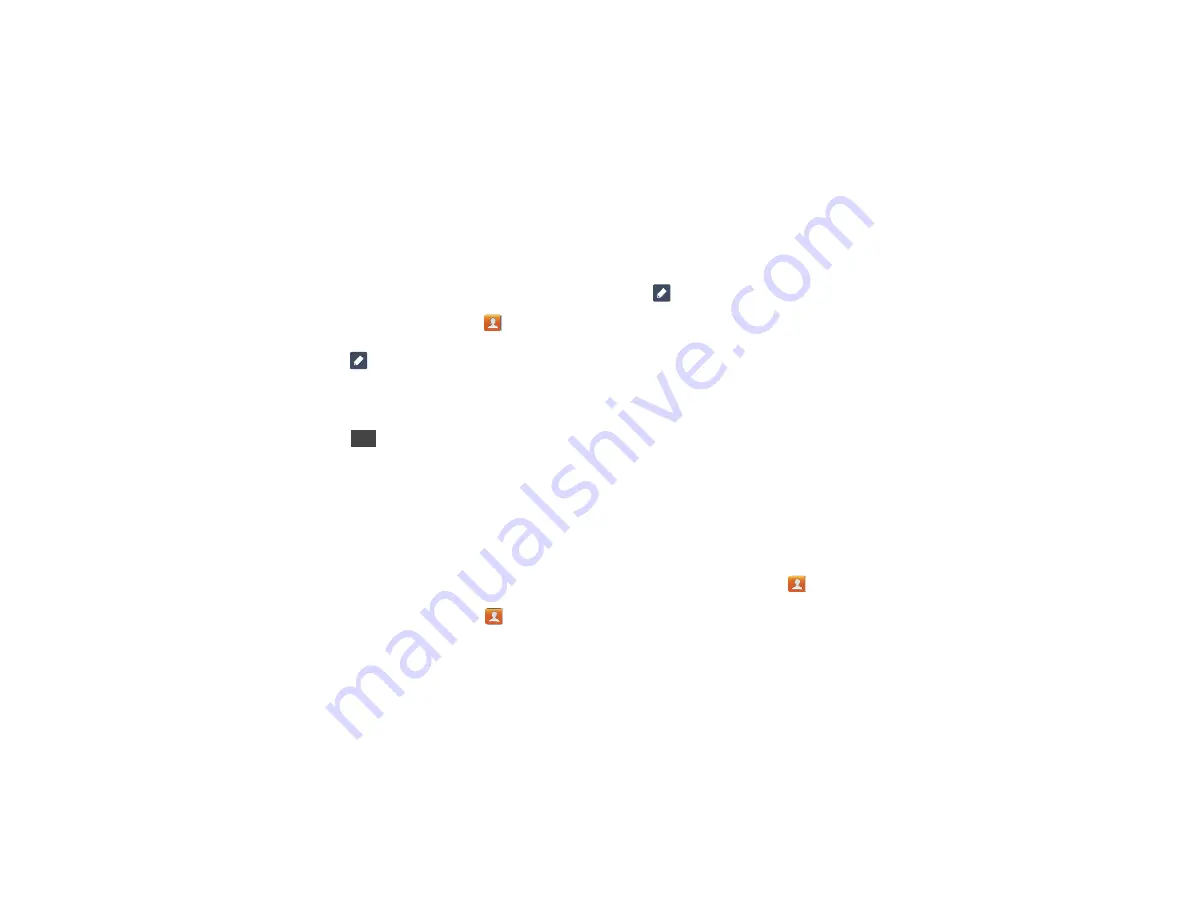
Contacts and Your Address Book 59
pause the calling sequence until you enter a number or press a
key.
To add a pause or a wait to a Contact:
1.
From the Home screen, tap
Contacts
, and then tap the
name or number to open the Contact.
2.
Tap
to edit.
3.
Tap the phone number field.
4.
Tap the screen at the position where the pause or wait
needs to be added.
5.
Tap .
6.
Tap
Pause
to add a two-second pause or tap
Wait
to add a
wait, and use the keypad to enter the additional numbers. A
pause will be displayed as a comma (,) and a wait will be
displayed as a semi-colon (;).
7.
Tap
Save
to save your changes, or tap
Cancel
to discard.
Editing an Existing Contact
When editing an existing contact, you can tap a field and change
or delete the information, or you can add additional fields to the
contact’s list of information.
1.
From the Home screen, tap
Contacts
.
Press and hold
the Contact that you want to edit.
2.
Tap
to edit.
3.
Tap any of the fields to add, change, or delete information.
4.
Tap
Save
to save the edited information.
Using Contacts
Dialing or Messaging from Address Book
Once you have stored phone numbers in the Address Book, you
can dial them easily and quickly by either using their SIM card
location number or by using the Search field to locate the entry.
From the Address book, you can also send messages.
Finding an Address Book Entry
You can store phone numbers and their corresponding names
onto your SIM card and phone’s onboard memory. The two
locations are physically separate but are used as a single entity,
called the Address Book.
Depending on your particular SIM card, the maximum number of
phone numbers the SIM card can store and how they are stored
may differ.
1.
From the Home screen, tap
Contacts
.
Sym
Содержание SGH-T999V
Страница 8: ...iv ...
Страница 161: ...Applications 153 3 Enter the details of the upload and select Upload ...






























