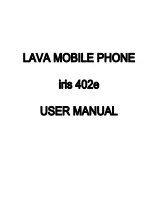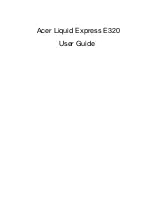58
6.
Enter the phone number.
Tap
to add another Phone number field or tap
to
delete a field.
7.
Tap the
field.
The keypad is displayed.
The
Home
button
initially displays next to the
address
field. If you want to add an Email address that is not
a Home email address, tap the
Home
button and select from
Home, Work, Other, or Custom (add your own label).
8.
Enter the Email address.
Tap
to add another Email address field or tap
to
delete a field.
9.
Tap the
Address
field.
The keypad is displayed.
The
Home
button
initially displays next to the
Address
field. If you want to add an address that is not a
Home address, tap the
Home
button and select from Home,
Work, Other, or Custom (add your own label).
10.
Enter the address.
Tap
to add another address field or tap
to delete a
field.
11.
Tap any of the following fields that you want to add to your
new contact:
• Events
: tap
to add a Birthday, Anniversary, Other event, or
Custom event.
• Groups
: assign the contact to Co-workers, Family, or Friends
group.
• Ringtone
: adds a field used to assign a message tone that will
sound when messages are received from this contact. Choose
between Default, Ringtones, or Go to My files.
• Vibration pattern:
select a vibration pattern for this contact.
• Add another field
: tap this button to add another field such as
Phonetic name, Organization, IM, Notes, Nickname, Website,
Internet call, or Relationship.
12.
Tap
Save
to save the new contact.
Adding Pauses to Contact Numbers
When you call automated systems, you are often required to enter
a password or account number. Instead of manually entering the
numbers each time, you can store the numbers in your Contacts
along with special characters called pauses and waits. A pause
will stop the calling sequence for two seconds and a wait will
Содержание SGH-T999V
Страница 8: ...iv ...
Страница 161: ...Applications 153 3 Enter the details of the upload and select Upload ...