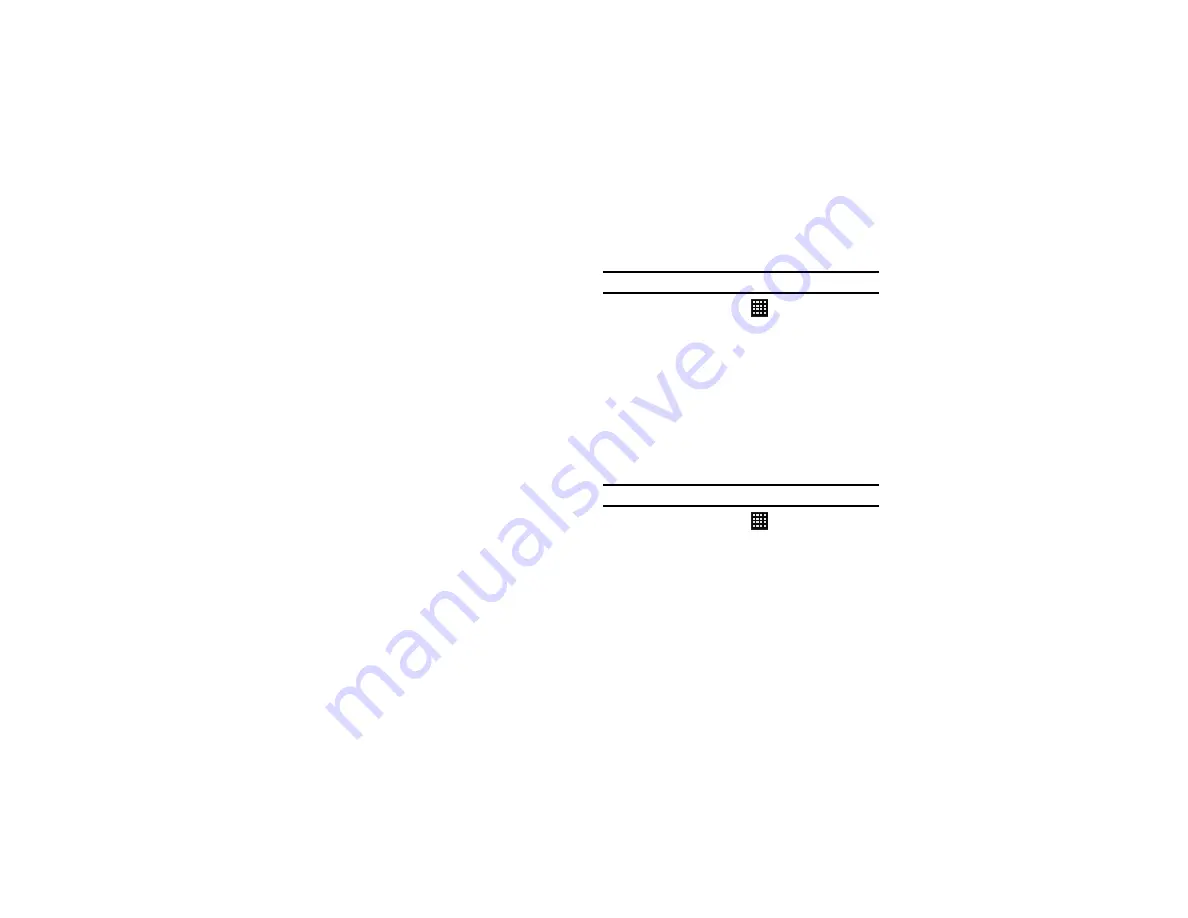
Changing Your Settings 117
8.
Tap
Install Web scripts
if you want to allow apps to install
scripts from Google that make their Web content more
accessible. Tap
Allow
.
9.
Tap
Negative colours
to reverse the colours shown on the
screen (black becomes white, red becomes green, etc.).
10.
Tap
Font size
to change the size of the screen text (Tiny,
Small, Normal, Large or Huge).
11.
Tap
Mono audio
to allow listening to all sounds through one
earphone.
12.
Tap
Turn off all sounds
to silence all phone sounds,
including receiver speaker.
13.
Tap
Tap and hold delay
and then tap a delay time. Options
are: Short, Medium, and Long.
Developer Options
Use the Developer options to set options for application
development.
USB Debugging
When enabled, allows debugging when the device is attached to a
PC by a USB cable.
Note:
This setting is used for development purposes.
1.
From the Home screen, tap
➔
Settings
➔
Developer
options
.
2.
Tap
USB debugging
to enable or disable the setting. When
enabled, a check mark appears in the check box.
Development Device ID
The identification number for your phone when using it as a
development tool displays in this field.
Allow Mock Locations
This setting is used by developers when developing
location-based applications.
Note:
This setting is used for development purposes.
1.
From the Home screen, tap
➔
Settings
➔
Developer
options
.
2.
Tap
Allow mock locations
to enable or disable the setting.
When enabled, a check mark appears in the check box.
Desktop Backup Password
Protect the desktop with a backup password ID.
Содержание SGH-T999V
Страница 8: ...iv ...
Страница 161: ...Applications 153 3 Enter the details of the upload and select Upload ...






























