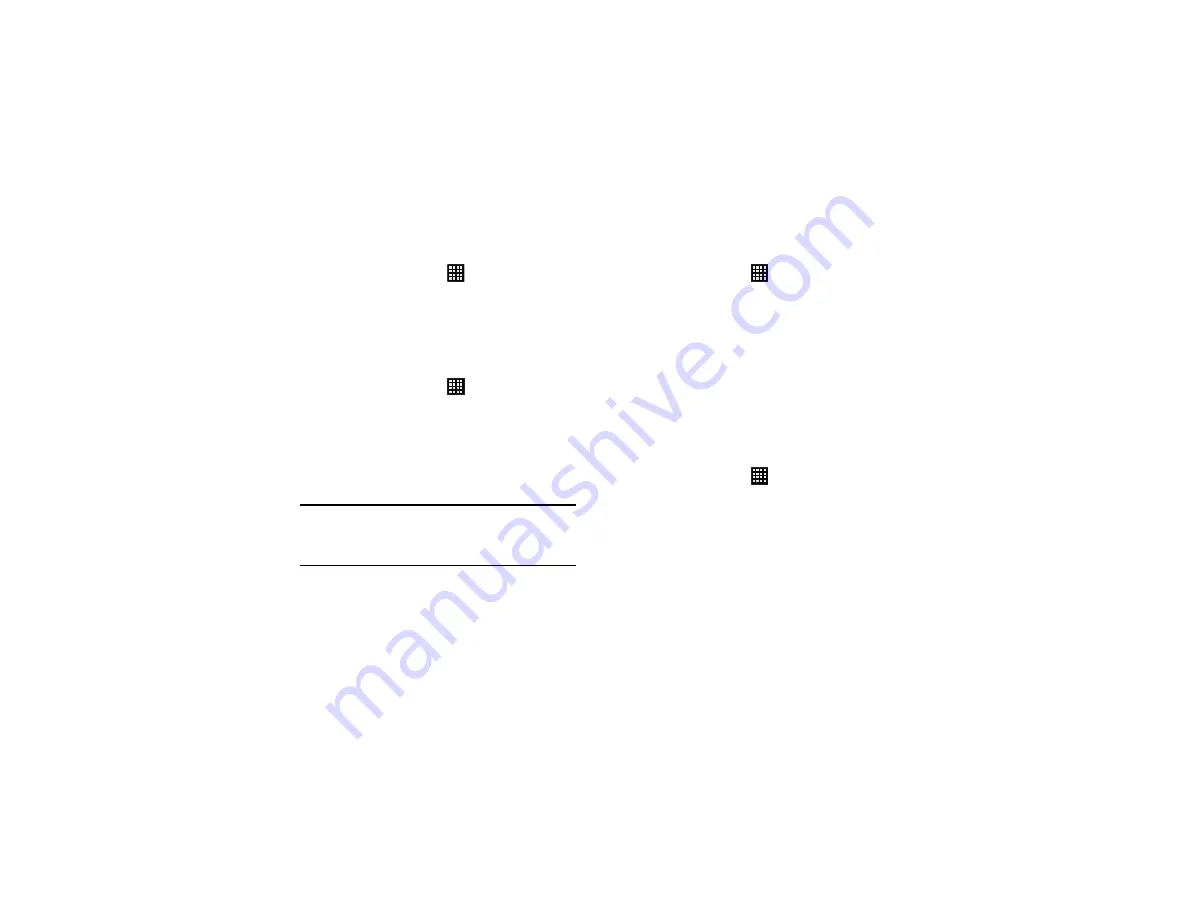
Changing Your Settings 115
1.
From the Home screen, tap
➔
Settings
➔
Backup and
reset
.
2.
Tap
Automatic restore
to enable or disable automatic
restoration of settings from the Google server.
Factory Data Reset
Reset all settings and delete all data on your phone.
1.
From the Home screen, tap
➔
Settings
➔
Backup and
reset
.
2.
Tap
Factory data reset
.
The Factory data reset screen displays reset information.
3.
Tap
Reset device
, then follow the prompts to perform the
reset.
Warning!:
Performing a Factory data reset will erase all data from your phone,
including your Google account, system and application data and
settings, and downloaded applications. It will not erase current
system software, bundled applications, and external SD card files
such as music and photos.
Dock
This menu allows you to select the Audio output mode when
using a car or desk dock.
1.
From the Home screen, tap
➔
Settings
➔
Dock
.
2.
Tap
Dock sound
to play sounds when inserting or removing
the phone from the dock.
3.
Tap
Audio output mode
to use the external dock speakers
when the phone is docked.
4.
Tap
Desk home screen display
to display the desk home
screen when the phone is docked.
Date and Time
This menu allows you to change the current time and date
displayed.
To automatically maintain the time and date:
1.
From the Home screen, tap
➔
Settings
➔
Date and
time
.
2.
Tap
Automatic date and time
to place a checkmark in the
selection box and allow the network set the date and time.
3.
Tap
Automatic time zone
to o place a checkmark in the
selection box and allow the network set the time zone.
To manually set the time and date:
Содержание SGH-T999V
Страница 8: ...iv ...
Страница 161: ...Applications 153 3 Enter the details of the upload and select Upload ...






























