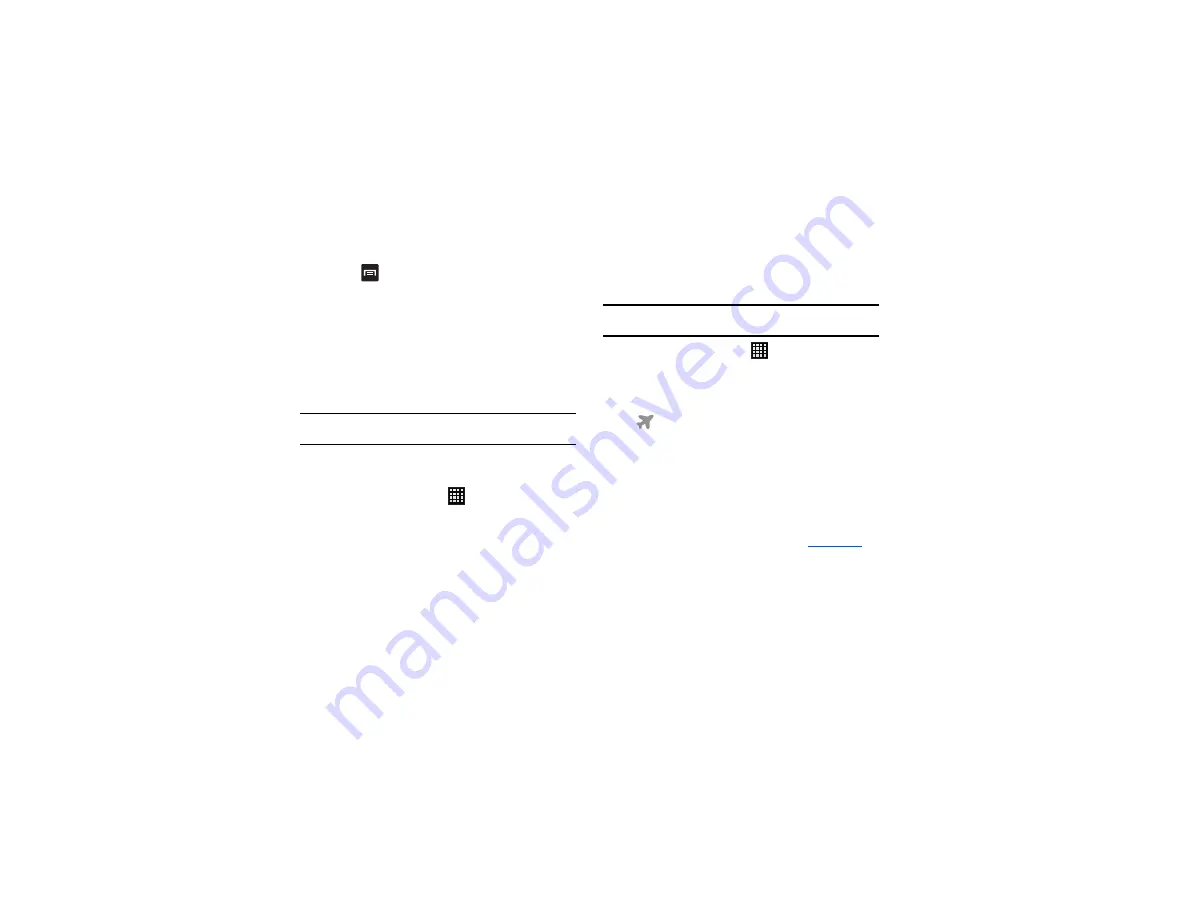
Changing Your Settings 93
5.
Press
to display the following additional options. Tap
to activate.
•
Data roaming
: enables Data roaming on your device.
•
Restrict background
: restricts some apps and services
from working unless you are connected to a Wi-Fi network.
•
Show Wi-Fi usage
: displays a Wi-Fi tab that shows Wi-Fi
usage.
Note:
Data is measured by your device. Your service provider may account for
data usage differently.
More settings
This tab displays additional wireless and network information.
䊳
From the Home screen, tap
➔
Settings
➔
More
settings.
Options display for Flight mode, Kies vis Wi-Fi, VPN,
Tethering and portable hotspot, NFC, Android Beam, S
Beam, Wi-Fi Direct, Nearby devices, and Mobile networks.
Flight mode
Flight mode allows you to use many of your phone’s features, such
as Camera, Games, and more, when you are in an airplane or in
any other area where making or receiving calls or data is
prohibited.
Important!:
When your phone is in Flight Mode, it cannot send or receive any
calls or access online information or applications.
1.
From the Home screen, tap
➔
Settings
➔
More
settings.
2.
Tap
Flight mode
. A check mark displayed next to the feature
indicates Airplane mode is active. The Flight mode icon
is displayed at the top of your screen.
Kies via Wi-Fi
Kies via Wi-Fi allows you to sync your PC wirelessly with your
phone using Wi-Fi provided they are both on the same network.
You can view and share videos, photos, music, ringtones, and
more.
1.
From your PC, download the Samsung Kies application if
you don’t already have it. You can find it at
2.
From your PC, launch the Samsung Kies application.
3.
From your PC, connect to a network.
Содержание SGH-T999V
Страница 8: ...iv ...
Страница 161: ...Applications 153 3 Enter the details of the upload and select Upload ...































