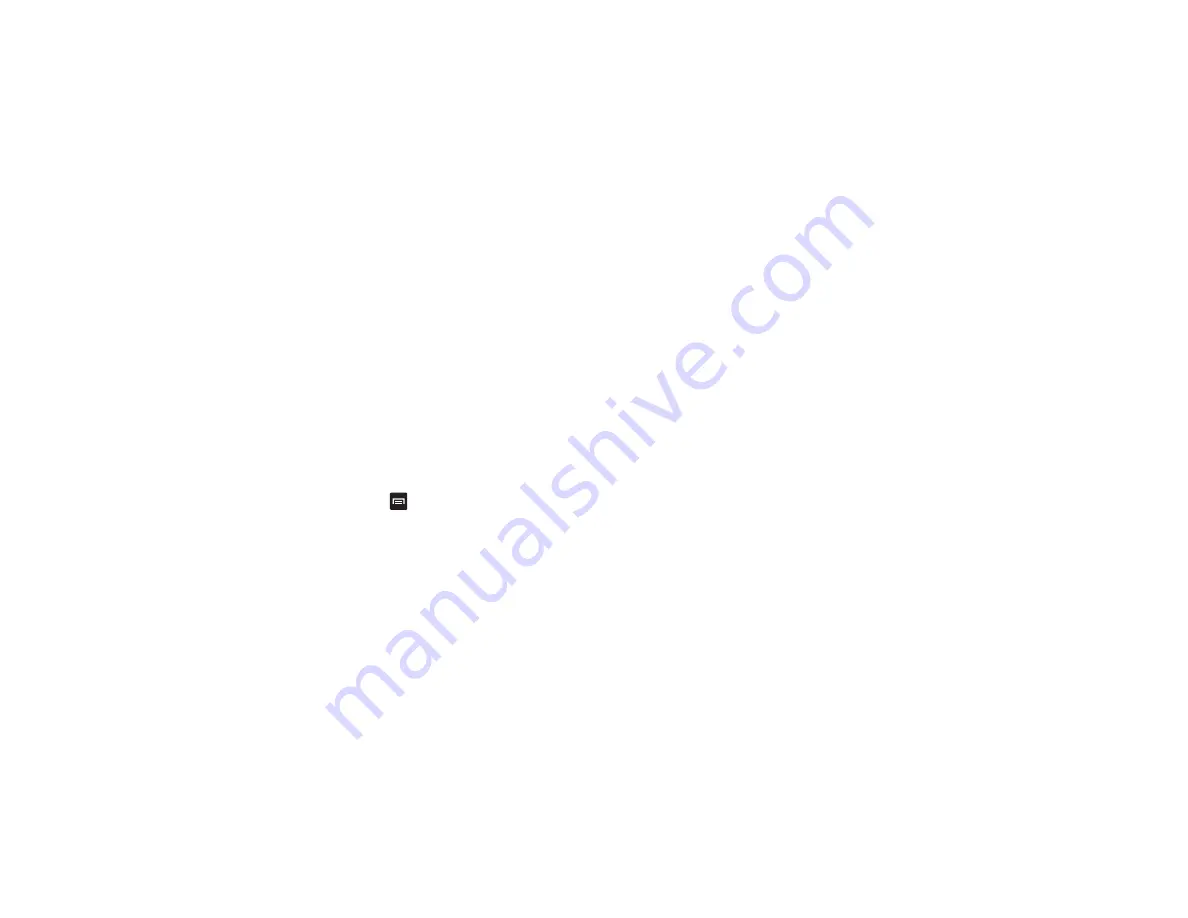
Applications 177
3.
Select one of the following options:
• Speak destination
: allows you to speak your destination.
• Type destination
: allows you to use the keypad to enter your
destination.
• Go home
: takes you to your home address. The first time you
are prompted to enter it.
• Map
: takes you to the map location of your present location
using GPS.
• Recent Destinations
: allows you to access information on
previous destinations you have used. This option only
appears after you have entered one or more destinations.
Navigation Options
The map displays with your location indicated by a blue
arrow. Press
for the following options:
• Set destination
: displays the Choose Destination screen
where you can speak or type your destination.
• Search
: allows you to speak or type a destination, place, or
service to search for.
• Layers
: are additional items that you can have displayed on
your map. They include:
–
Traffic view
: displays real-time traffic conditions so you can
plan the fastest route.
–
Satellite
: allows you to see you the map as a satellite image.
–
Parking
: allows you to see registered parking areas.
–
Gas stations
: allows you to see registered gas stations.
–
ATMs & banks
: allows you to see registered ATMs and
Banks.
–
Restaurants
: allows you to see registered restaurants.
• Settings
: includes the following options:
–
Screen dimming
: set this option to dim the screen between
instructions in order to conserve battery power.
–
Terms, privacy & notices
: displays Terms and Conditions for
Google mobile products, the Google Privacy Policy, and
Google legal notices.
• Exit navigation
: exits the Navigation application and returns
you to the Application Menu screen.
• Help
: takes you to the Google Mobile Help web page.
Obtaining Driving Directions
Your phone’s built-in GPS hardware allows you to get real-
time driving directions to selected locations or establishments
based on your current location.
















































