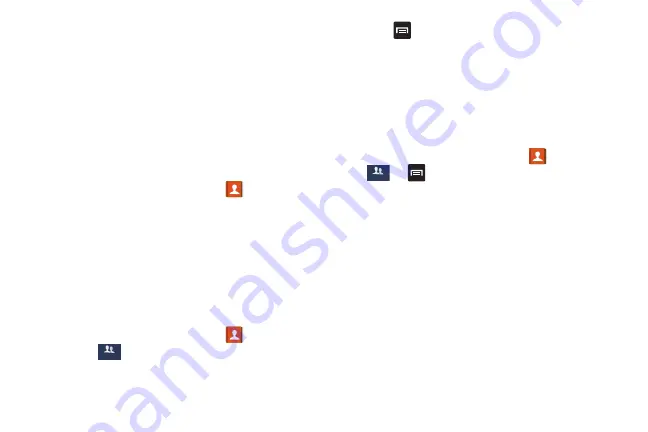
Contacts and Your Address Book 67
• Add to/Remove from reject list
: allows you to add or remove
the contact from your reject list. If they call while being on the
reject list, the call will be sent directly to voice mail.
• Print contact info
: allows you to print the contact’s namecard
to a Samsung printer using Wi-Fi.
• Add shortcut to Home
: allows you to place a shortcut for this
contact on your Home screen.
Groups
Adding a Contact to a Group
1.
From the Home screen, tap
Contacts
.
2.
Press and hold a contact that you would like to add to a
group.
3.
Tap
Add to group
.
4.
Tap a group entry.
5.
Tap
Done
.
The contact is added to the group.
Removing a Contact From a Group
1.
From the Home screen, tap
Contacts
➔
Groups
.
2.
Tap a group entry.
3.
Press
➔
Remove member
.
4.
Tap all of the contacts you want to remove from this
group. A green checkmark will appear next to their
name.
5.
Tap
Done
.
The contacts are now removed from the group.
Creating a New Group
1.
From the Home screen, tap
Contacts
➔
Groups
➔
➔
Create
.
2.
Tap the
Group name
field and use the on-screen keypad
to enter a new group name. For more information, refer
to
3.
Tap
Message alert
to choose an audio file for assignment
to this new group. Choose from
Default
,
Ringtones
, or
Go to My files
.
4.
Tap
Vibration pattern
to choose an audio file for
assignment to this new group.
5.
Tap
Add member
to add contacts to the new group.
6.
Tap each contact you want to add to create a
checkmark. You can also tap
Select all
.
7.
Tap
Done
.
Groups
Groups
Содержание SGH-M919V
Страница 12: ...vi ...






























