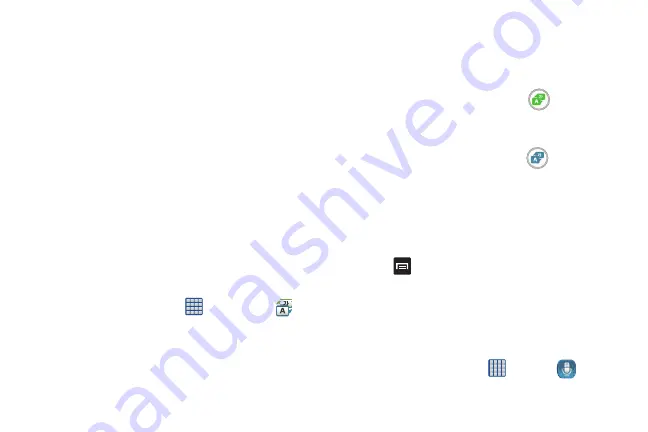
Applications 179
6.
Tap
Show week number
to display the week numbers
along the side of the week entries.
7.
Tap
Calendars
and select the type of general
synchronization settings you want. A check mark
indicates selection.
8.
Tap
Set alerts & notifications
to adjust the event
notification method. Choose from:
Alert
,
Status bar
notification
, and
Off
.
9.
Tap
Select ringtone
to assign a ringtone to a calendar
event notification.
10.
Tap
Vibration
to set the Event notification tone to vibrate.
11.
Tap
Quick responses
to select quick responses to
emailing guests.
S Translator
With the S Translator you can easily translate words and
phrases into many different languages.
1.
From the Home screen, tap
➔
S Translator
.
2.
Sign in with your Samsung Account if you have not
already done so. For more information, refer to
3.
At the S Translator screen, tap the top language bar to
select your language.
4.
Tap the language bar in the middle of the screen to
select the language that you would like to translate to.
5.
Enter text into the upper box and tap
.
It will be translated into the language of the upper box.
– or –
Enter text into the lower box and tap
.
It will be translated into the language of the lower box.
6.
Tap either of the
Speak
buttons at the bottom of the
screen to translate using either language by using your
voice. The translation will appear automatically in the
appropriate box.
7.
Press
for additional options.
S Voice
With the S Voice application you can use your voice to perform
operations that you would normally have to do by hand such
as dialing a phone number, texting a message, playing music,
etc.
1.
From the Home screen, tap
➔
S Voice
.
Содержание SGH-M919V
Страница 12: ...vi ...






























