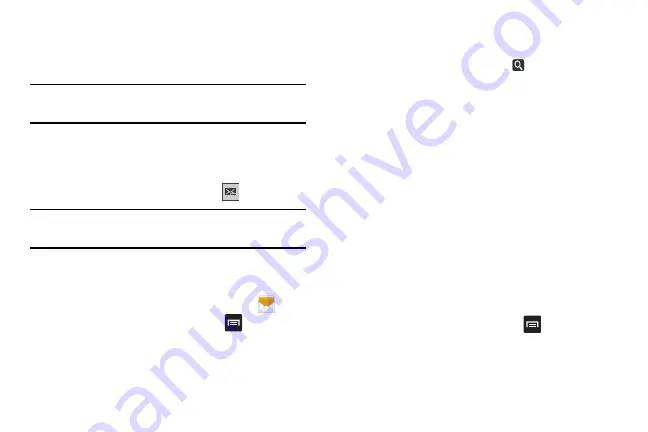
Messaging 93
3.
If adding a recipient from your Contacts, tap the contact
to place a checkmark then tap
Done
.
The contact will be placed in the recipient field.
Note:
Enter additional recipients by separating each entry with
a semicolon (;) then using the previous procedure.
4.
Tap the
Enter message
field and use the on-screen
keypad to enter a message. For more information, refer
to
5.
Review your message and tap
Send
.
Note:
If you exit a message before you send it, it will be
automatically saved as a draft.
Message Options
Options before composing a message
1.
From the main Home screen, tap
Messaging
.
2.
Before composing a message, press
to reveal
additional messaging options:
• Search
: allows you to search through all of your messages for
a certain word or string of words. Enter a search string in the
Messaging Search window and tap .
• Delete threads
: allows you to delete any message thread.
Select the messages to delete and a green checkmark will
appear next to the message. Tap
Delete
.
• Draft messages
: displays the draft messages folder and its
contents.
• Scheduled messages
: displays the scheduled messages
folder and its contents.
• Locked messages
: displays the locked messages folder and
its contents.
• Spam messages
: displays the spam messages folder and its
contents.
• Settings
: allows you to access Messaging settings. For more
Options while composing a message
1.
While composing a message, press
to reveal
additional messaging options.
• Call
: allows you to call the contact. This option only appears if
you have entered a phone number for the recipient.
Содержание SGH-M919V
Страница 12: ...vi ...






























