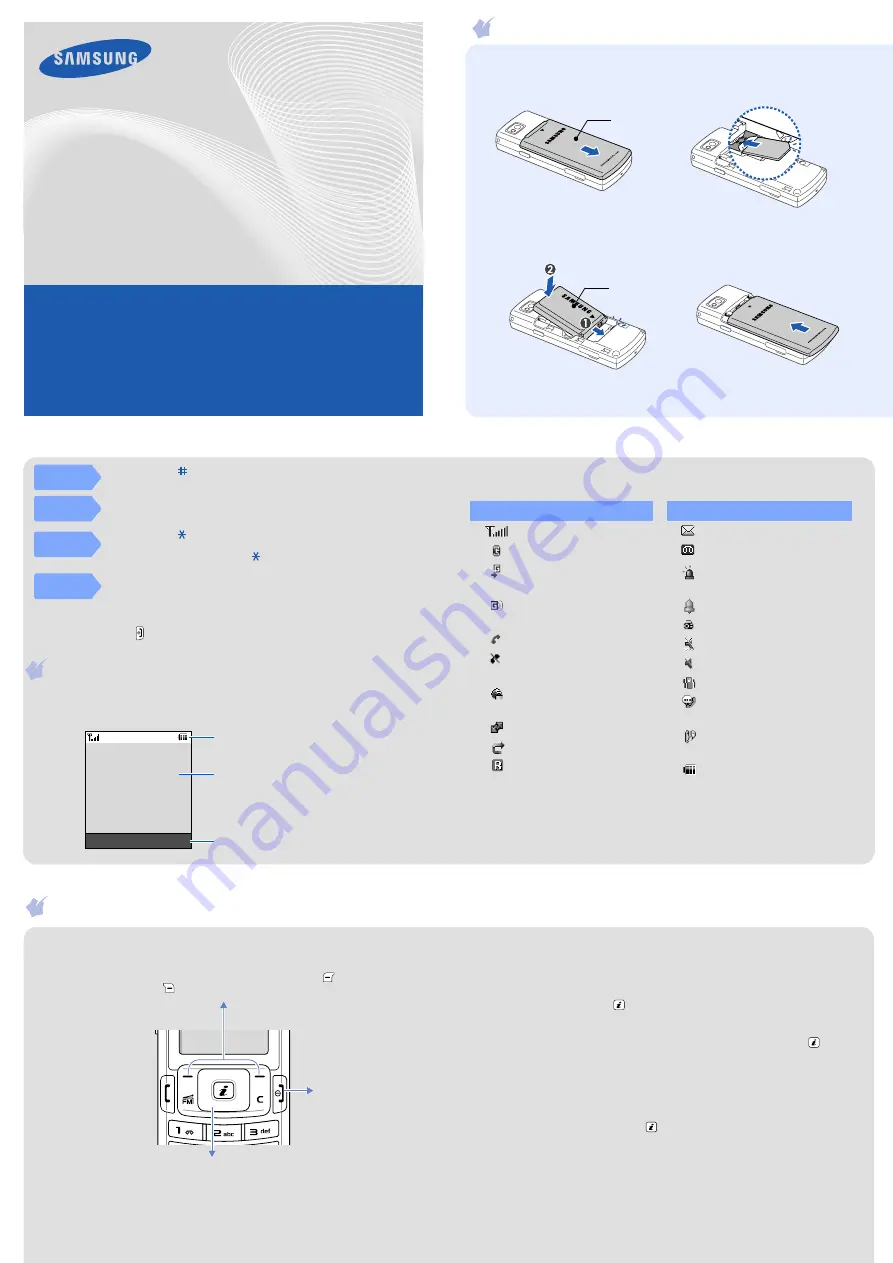
Printed in Korea
Code No.: GH68-18086A
English(SEA). 04/2008. Rev.1.0
World Wide Web
http://www.samsungmobile.com
SGH-M120
User’s Guide
• Depending on the software installed or your service provider or country, some
of the descriptions in this guide may not match your phone exactly.
• Depending on your country, your phone and accessories may appear different
from the illustrations in this guide.
Installing the SIM card and battery
1. Remove the battery cover and insert the SIM card.
2. Install the battery and reattach the cover.
Battery cover
Battery
Charging the battery
1. Plug the supplied travel adapter.
2. When charging is finished, unplug the adapter.
Notes
: Do not remove the battery from the phone without unplugging the
adapter first. Otherwise, the phone may be damaged.
To AC power outlet
Phone layout and key functions
Navigation keys
In Menu mode, scroll
through menu options.
In Idle mode, access the
following menus directly:
•
Up
: My menu mode
•
Down
/
Left
/
Right
:
your preset menus
Power/End key
Turns the phone on or
off when held down.
Also, ends a call.
Silent mode key
X
Silent mode
Delete key
Deletes characters from
the display or items in an
application.
Soft keys
Perform functions
indicated by the text
above the key.
Dial key
Makes and answers
a call. In Idle mode,
retrieves the most
recent calls.
FM radio key
Access the
FM Radio
menu.
Alphanumeric keys
Web access/
Confirm key
In Idle mode, access
the web browser.
In Menu mode, select
the highlighted option
or confirm input.
Keypad lock key
X
Keypad lock mode
Display
Your phone is in Idle mode when you are not on a call or using a menu.
You must be in Idle mode to dial a phone number.
Silent
mode
Press and hold in Idle mode to disable all sounds on the phone.
To exit, press and hold this key again.
Voicemail
server
Press and hold
1
in Idle mode to access your voicemail server.
Keypad
lock mode
Press and hold in Idle mode to lock the keypad. After locking,
accidental key presses do not affect the phone functions. To unlock,
press the
Unlock
soft key and key.
SOS
mode
Press the Volume keys four times when the keypad is locked to send
an SOS message to preset numbers. Once the SOS message is sent,
the phone will change to SOS mode and will receive calls only from
the registered recipients. Upon receiving a call from the SOS
message recipients, the phone will automatically answer the call.
Press
to exit SOS mode.
Menu
Contacts
Text and graphics
Soft key function indicators
Icons
Your phone displays the following status indicators on the top of the
screen:
Switching on or off the phone
1. Press and hold for more than one second to switch on the phone.
2. To switch off the phone, press and hold for more than two seconds.
Changing the display language
1. In Idle mode, press the
Menu
soft key.
2. Select
Settings
→
Phone settings
→
Language
.
3. Select a language.
Making a call
1. In Idle mode, enter an area code and phone number, and press .
2. Press to end the call.
Answering a call
1. When the phone rings, press the
Accept
soft key or to answer a
call.
To reject the call, press .
2. Press to end the call.
Adjusting the volume
1. In Idle mode, press the
Menu
soft key.
2. Select
Settings
→
Sound settings
→
Incoming call
→
Volume
.
3. Press
Left
or
Right
to adjust the volume level.
4. Press the
Save
soft key.
While a call is in progress, press the Volume keys to adjust the earpiece
volume.
Changing a ringtone for calls
1. In Idle mode, press the
Menu
soft key.
2. Select
Settings
→
Sound settings
→
Incoming call
→
Ringtone
.
3. Select a ringtone and press the
Save
soft key.
Redialling recent numbers
1. In Idle mode, press
.
2. Press
Up
or
Down
to scroll to the number you want.
3. Press to dial the number.
Using the menus
In Idle mode, press the
Menu
soft key
to enter the main menu.
Use the Navigation keys as shortcuts to access
your favourite menus.
Up
is fixed as a shortcut
to My menu mode.
1. In Idle mode, press the
Menu
soft key.
2. Select
Settings
→
Phone settings
→
Shortcuts
.
3. Select a key.
4. Select a menu to be assigned to the key.
To exit the menu
without changing
the menu settings,
press this key.
Labels at the bottom corners of the display show the
current soft key functions. Press the left soft key (
) or
right soft key (
) to perform the function indicated.
To select or modify a menu or feature:
1. In Idle mode, press the
Menu
soft key.
2. Press the Navigation keys to reach a desired menu and then press
the
Select
soft key or
.
3. If the menu contains any submenus, locate the one you want by
pressing the Navigation keys. Press the
Select
soft key or
to
enter the submenu.
If the selected menu contains additional submenus, repeat this step.
4. Press the Navigation keys to find the setting of your choice.
5. Press the
Select
soft key or
to confirm your chosen setting.
Shortcut numbers
You can quickly access the menu you want by using shortcut numbers.
The shortcut number displays in front of the menu name in Menu mode.
Menu map
1. Call logs
1.1
Recent contacts
1.2 Missed calls
1.3 Dialled calls
1.4 Received calls
1.5 Delete all
1.6 Call time
1.7 Call costs*
2. Phonebook
2.1 Contact list
2.2 Create contact
2.3 Group
2.4 Speed dial
2.5 My namecard
2.6 Own number
2.7 Management
2.8 Service numbers*
3. Applications
3.1 Camera
3.2 Music player
3.3 Voice recorder
3.4 Alarm
3.5 Java world
3.6 World clock
3.7 Calculator
3.8 Converter
3.9 Timer
3.10 Stopwatch
3.11 Memo
3.12 SIM application
toolkit
*
4. Browser
4.1 Home
4.2 Enter URL
4.3 Bookmarks
4.4 Clear cache
4.5 Browser settings
5. Messages
5.1 Create message
5.2 My messages
5.3 Templates
5.4 Delete all
5.5 Settings
5.6 SOS messages
5.7 Memory status
6. My files
6.1 Images
6.2 Videos
6.3 Music
6.4 Sounds
6.5 Other files
6.6 Memory status
7. Calendar
8. FM Radio
9. Settings
9.1 Time and date
9.2 Phone settings
9.3 Display settings
9.4 Sound settings
9.5 Light settings
9.6 Network services
9.7 Security
9.8 Connection settings
9.9 Reset settings
* Available only if
supported by your
SIM card.
Entering text
Changing the text input mode
• Press and hold to switch between T9 mode and ABC mode.
• Press to change case or switch to Number mode.
• Press and hold to switch to Symbol mode.
T9 mode
1. Press
2
to
9
to start entering a word. Press each key once for one letter.
The word you are entering appears on the display. It may change with
each keypress. Finish entering the word before editing or deleting any
keystrokes.
Example: To enter "Hello" in T9 word mode, press
4
,
3
,
5
,
5
, and
6
.
2. Press to insert a space and enter the next word.
ABC mode
Press the keys labelled with the letter you want once for the first letter,
twice for the second letter, and so on.
For example, press
2
three times to enter "C" and
5
two times to enter "K."
Icon Description
Signal strength
GPRS (2.5G) network
Connecting to GPRS
(2.5G) network
Transferring data in
GPRS (2.5G) network
Call in progress
Out of your service
area or Offline mode
Connected to secured
web page
Synchronised with PC
Call diverting active
Roaming network
Icon Description
New message
New voicemail
SOS message feature
active
Alarm set
FM radio on
Silent mode (Mute)
Silent mode (Vibration)
Call ringer set to vibrate
Whisper mode, during a
call
Mute mode, during a
call
Battery power level
All manuals and user guides at all-guides.com
all-guides.com




















