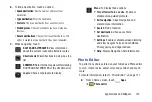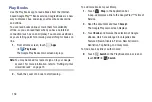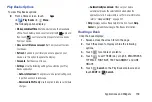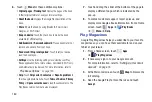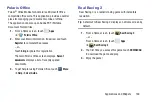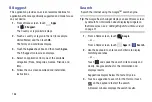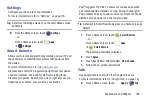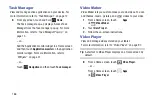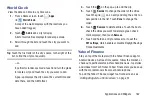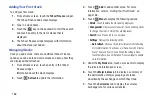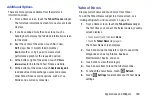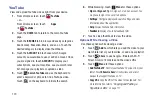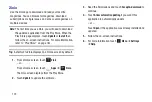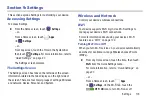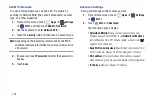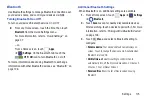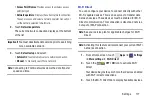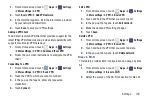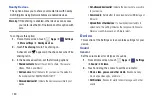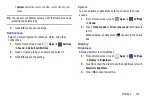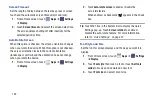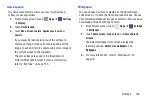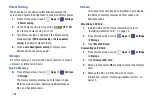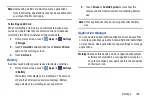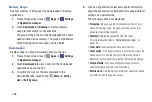Applications and Widgets 171
• Flag
: Flag the video for YouTube review.
• Settings
: Configure display and search settings and view
information about the application.
• Help
: Display YouTube help information.
• Feedback
: Display a YouTube feedback form.
YPmobile
The Yellowpages Mobile application provides quick and ready
access to businesses, map locations, and storage of your
favorite searches. This application allows you to tap into local
businesses, locations, and events, connecting you to your
search in real-time.
Note:
The first time you use YPmobile, you will need to
download the updated application from Play Store.
When the Play Store page displays, touch
Update
or
Install
then follow the on-screen instructions. For more
1.
From a Home screen, touch
Apps
➔
YPmobile
.
2.
Read the End-User License Agreement (EULA) and
touch
Accept
to continue.
3.
Read the introduction information and touch
Continue
.
4.
Your location is found using GPS. Touch
OK
to allow YP
to use your current location.
5.
Enter a subject or business name, city, and state in the
search field and touch
Search
.
Results display.
6.
Touch a location, if more than one displays.
7.
Touch one of the following:
• Map
: Display this location marked with a pin on the map. Pinch
the map screen inwards to zoom out or pinch it outwards to
zoom in.
• Directions
: Get directions using AT&T Navigator, Browser, or
Maps.
• Share
: Shares this information with Facebook, Twitter, or using
Email.
• Save
: Saves this location to My Stuff or to the Address Book.
Search