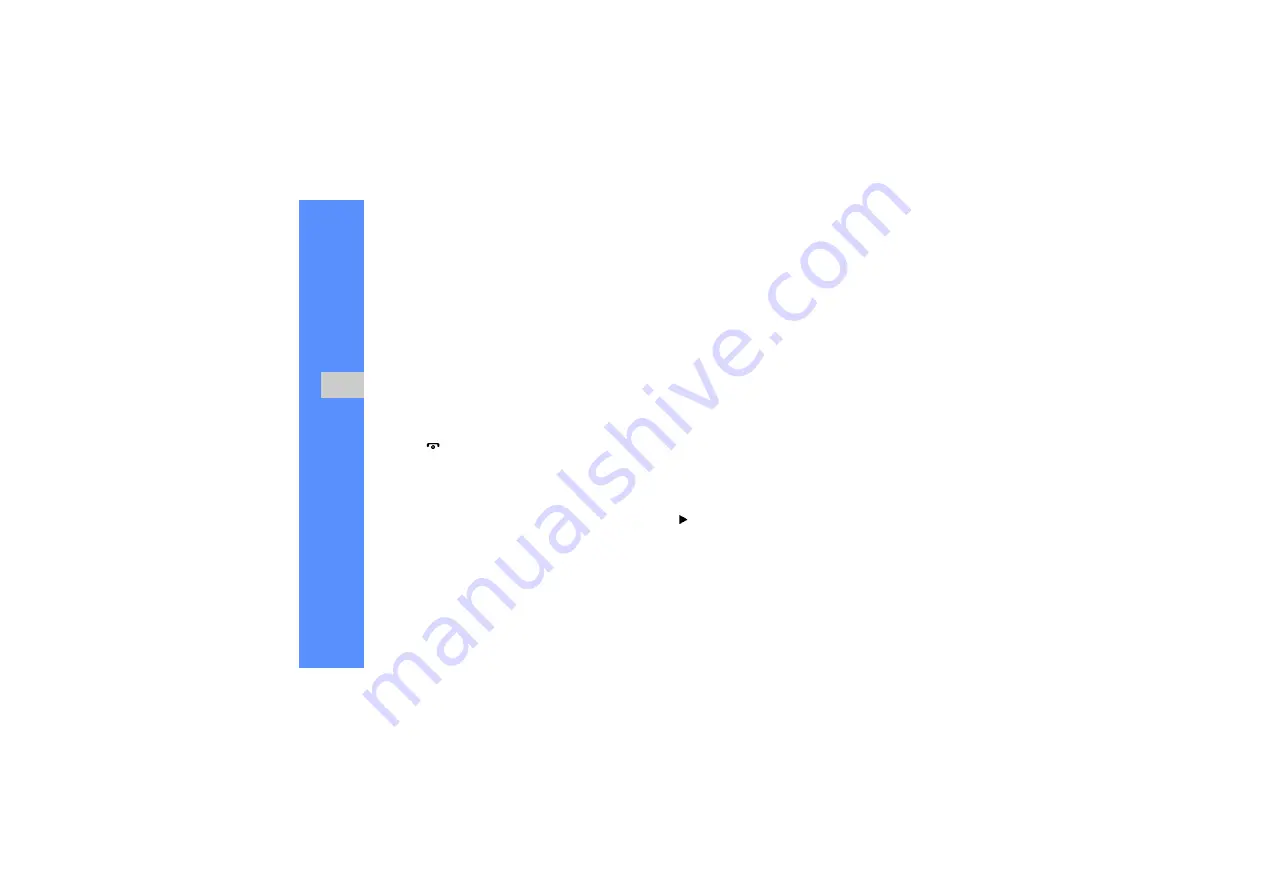
38
u
sing
advan
ced f
uncti
ons
3. Run Samsung PC Studio and copy files from the
PC to the phone.
Refer to the Samsung PC Studio help for more
information.
Copy music files to a memory card
1. Insert a memory card.
2. In Idle mode, tap
Menu
→
Settings
→
PC
connections
→
Mass storage
.
3. Press [
] to return to Idle mode.
4. Using an optional PC data cable, connect the
multifunction jack on your phone to a PC.
When connected, a pop-up window will appear
on the PC.
5. Select
Open folder to view files
in the pop-up
window on the PC.
6. Copy files from the PC to the memory card.
Customise your music player settings
Learn to adjust the playback and sound settings for
your music player.
1. In Idle mode, tap
Menu
→
Music
.
2. Tap
Settings
or tap
More
→
Settings
.
3. Adjust the settings to customise your music
player.
4. Tap
Save
.
Record songs from the FM radio
1. Plug the supplied headset into the phone’s
multifunction jack.
2. In Idle mode, tap
Menu
→
FM radio
.
3. Tap to start the FM radio.
4. Tap
More
→
Record
to start recording.
Содержание SGH-D980
Страница 1: ...SGH D980 user manual ...






























