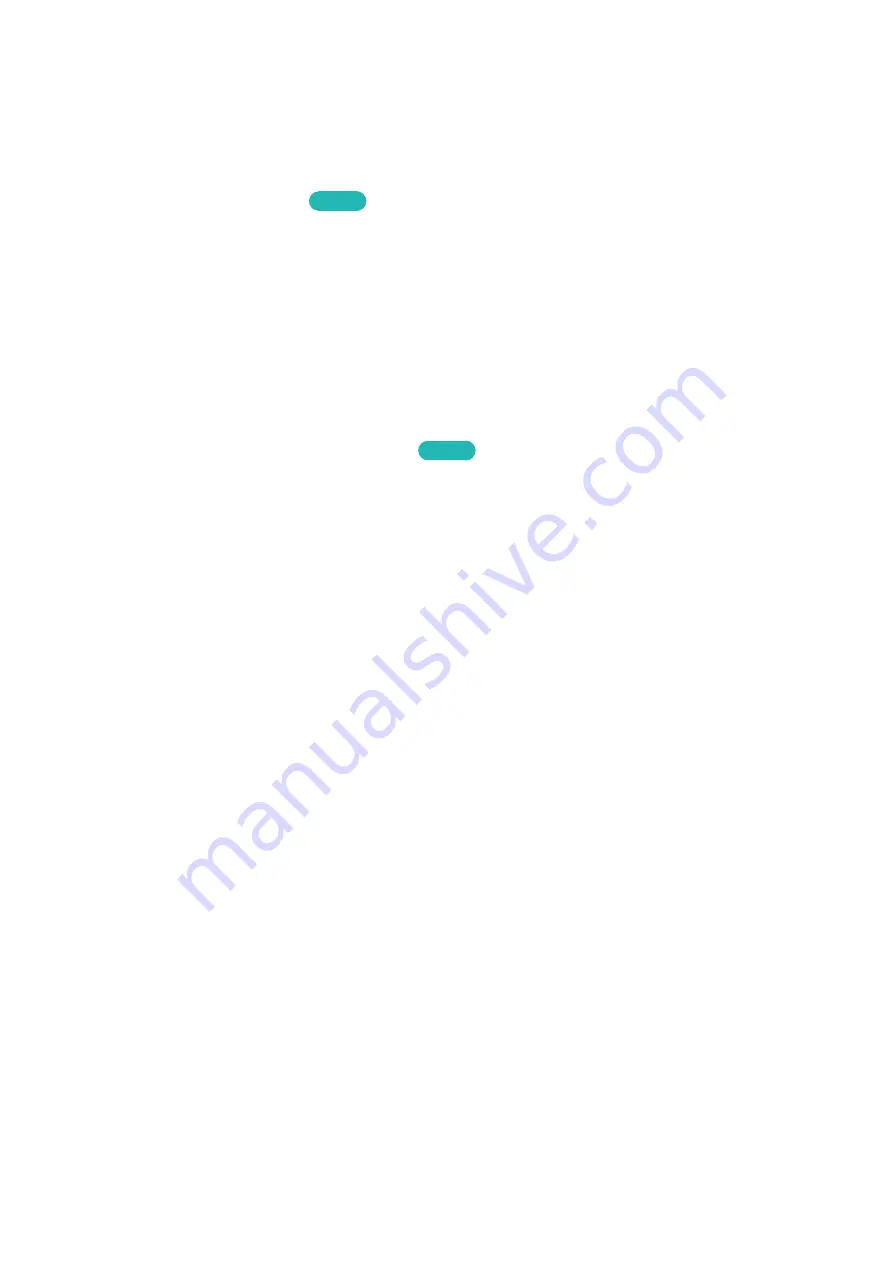
153
Setting the Time and Using the Timer
Setting the Current Time
MENU
>
System
>
Time
>
Clock
Try Now
Set the clock manually or automatically.
To view the time after the clock is set:
–
Samsung Smart Control
: Select the
INFO
button on the On-Screen Remote. (
KEYPAD
>
INFO
)
–
Standard Remote
: Press the
Info
button.
"
The clock must be reset every time the power is disconnected.
Setting the Clock using Digital Broadcast Info
MENU
>
System
>
Time
>
Clock
>
Clock Mode
Try Now
Set
Clock Mode
to
Auto
. The TV automatically downloads the correct time from a digital channel. To
enable this option, the TV's Antenna jack must be connected to either an antenna or a cable output
and must be receiving digital broadcasts. The accuracy of the time information received may vary
depending on the channel and signal. If your TV is connected to a set-top-box or satellite box using
HDMI or Component connections, you must set the time manually.
General






























