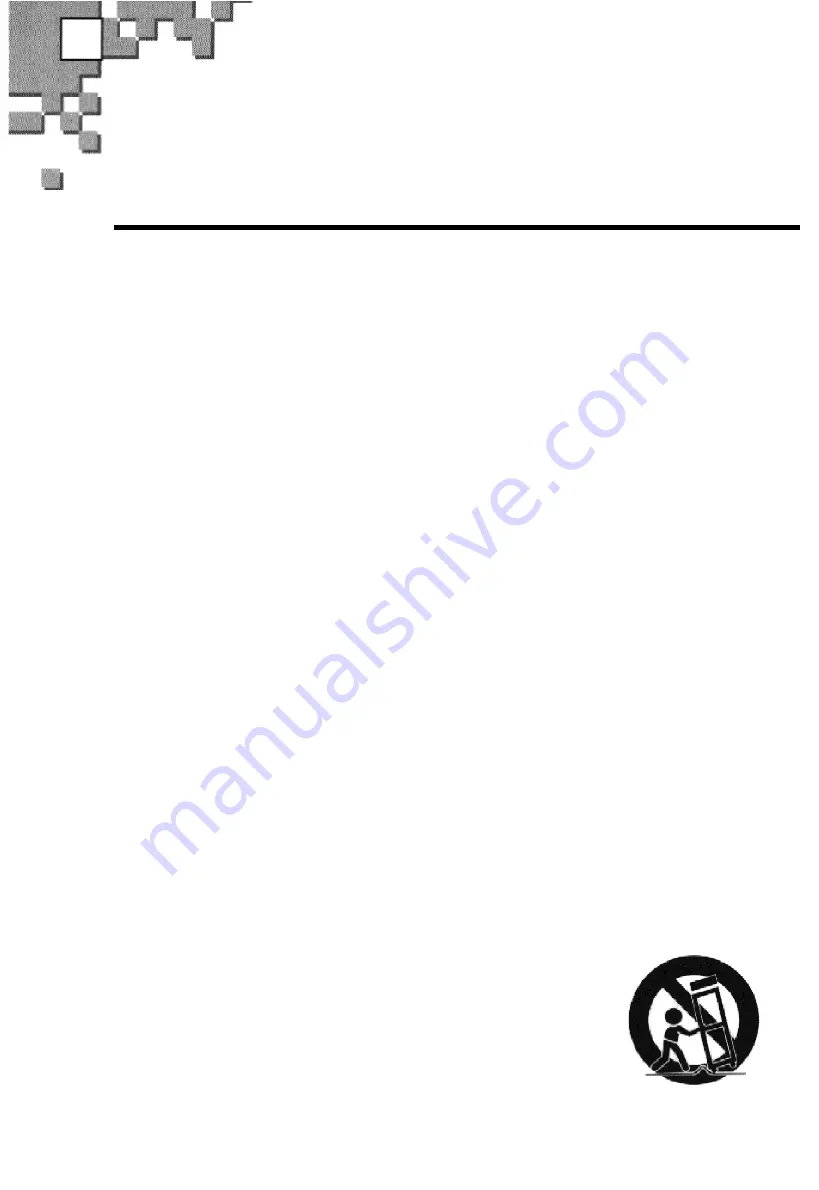
E
Safety Instructions
1.
2.
3.
4.
5.
6.
7.
8.
READ INSTRUCTlONS : All the safety and operating instructions should be
read before the CAMERA is operated.
RETAIN lNSTRUCTIONS : The safety and operating instructions should be
retained for future reference.
HEED WARNINGS : All warnings on the CAMERA and in the operating
instructions should be adhered to.
FOLLOW INSTRUCTlONS : All operating and maintenance instructions
should be followed.
CLEANING : Do not use liquid or aerosol cleaners. Use a soft lint-free cloth.
ATTACHMENTS : Do not use attachments not recommended by the
CAMERA product manufacturer as they may be hazardous.
POWER SOURCES : The CAMERA should be operated only from the type
of power source indicated on the label.
If you are not sum of the type of power supply at your home, consult your
appliance dealer or local power company.
The CAMERA is intended to be operated from battery power, or other sources ;
refer to the operating instructions.
ACCESSORIES : Do not place this CAMERA on an unstable cart, stand,
tripod, bracket or table. The CAMERA may fall, causing serious injury to
a child or adult, and serious damage to the unit. Use only with a cart, stand
tripod, bracket, or table recommended by the manufacturer or sold with the
CAMERA. Any mounting of the unit should follow the manufacturer’s
instructions and should use a mounting accessory recommended by the
manufacturer.
A. An appliance and cart combination should be moved
with care. Quick stops, excessive force and uneven
surfaces may cause the appliance and cart combination
to overturn. PORTABLE CART WARNING
(Symbol provided by RETAC)
5
Содержание SDC-33
Страница 1: ...SDC 33 Digital Still Camera User s Guide E For Windows 3 1 and Windows 95 ...
Страница 36: ......
Страница 37: ...Memo E 34 ...







































