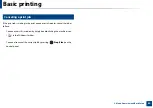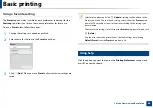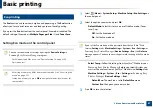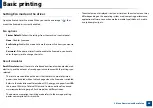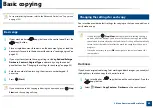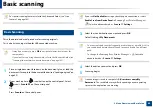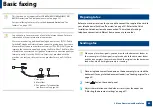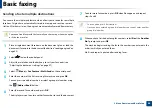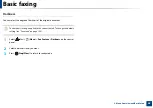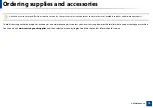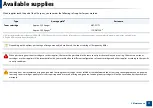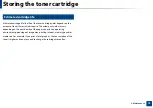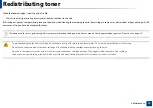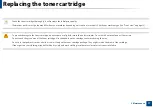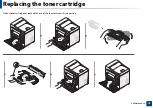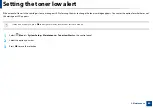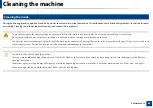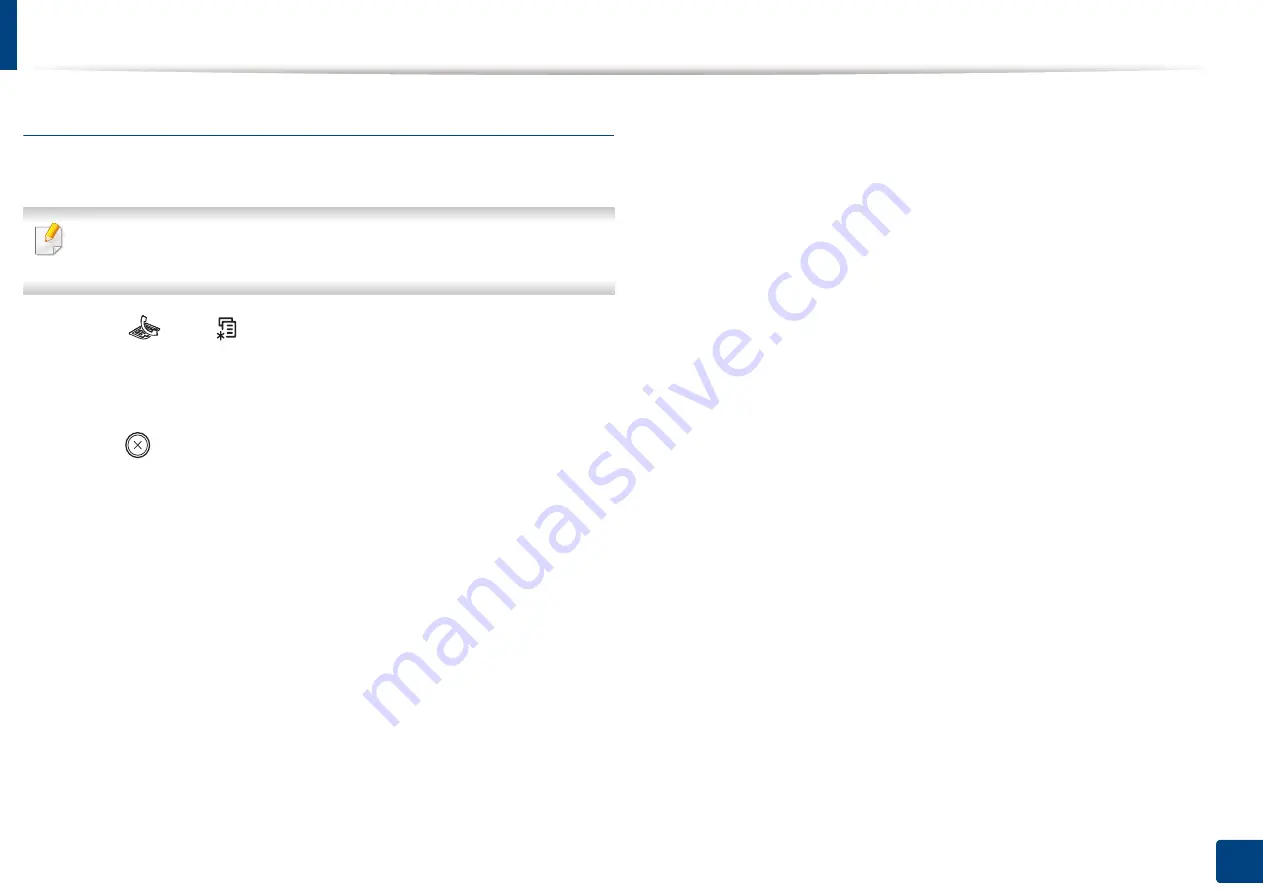
Basic faxing
68
2. Menu Overview and Basic Setup
Darkness
You can select the degree of darkness of the original document.
The darkness setting is applied to the current fax job. To change the default
setting (see "Fax menu" on page 155).
1
Select (fax)
> (
Menu
) >
Fax Feature
>
Darkness
on the control
panel.
2
Select a darkness level you want.
3
Press (
Stop/Clear
) to return to ready mode.
Содержание SCX-4021S Series
Страница 3: ...3 BASIC 5 Appendix Specifications 103 Regulatory information 113 Copyright 125 ...
Страница 43: ...Media and tray 43 2 Menu Overview and Basic Setup ...
Страница 76: ...Redistributing toner 76 3 Maintenance ...
Страница 83: ...Cleaning the machine 83 3 Maintenance ...
Страница 91: ...Clearing original document jams 91 4 Troubleshooting ...
Страница 95: ...Clearing paper jams 95 4 Troubleshooting ...
Страница 124: ...Regulatory information 124 5 Appendix 26 China only ᆇ 䋼 ...