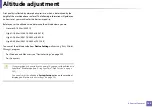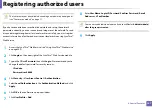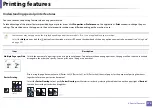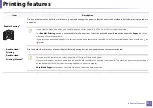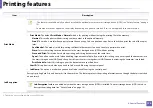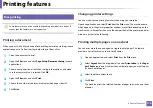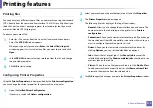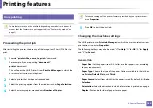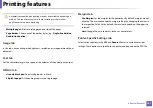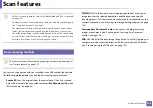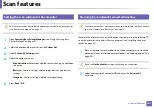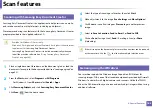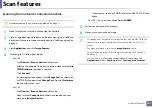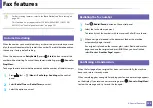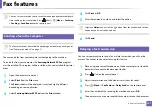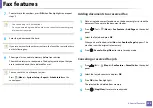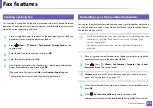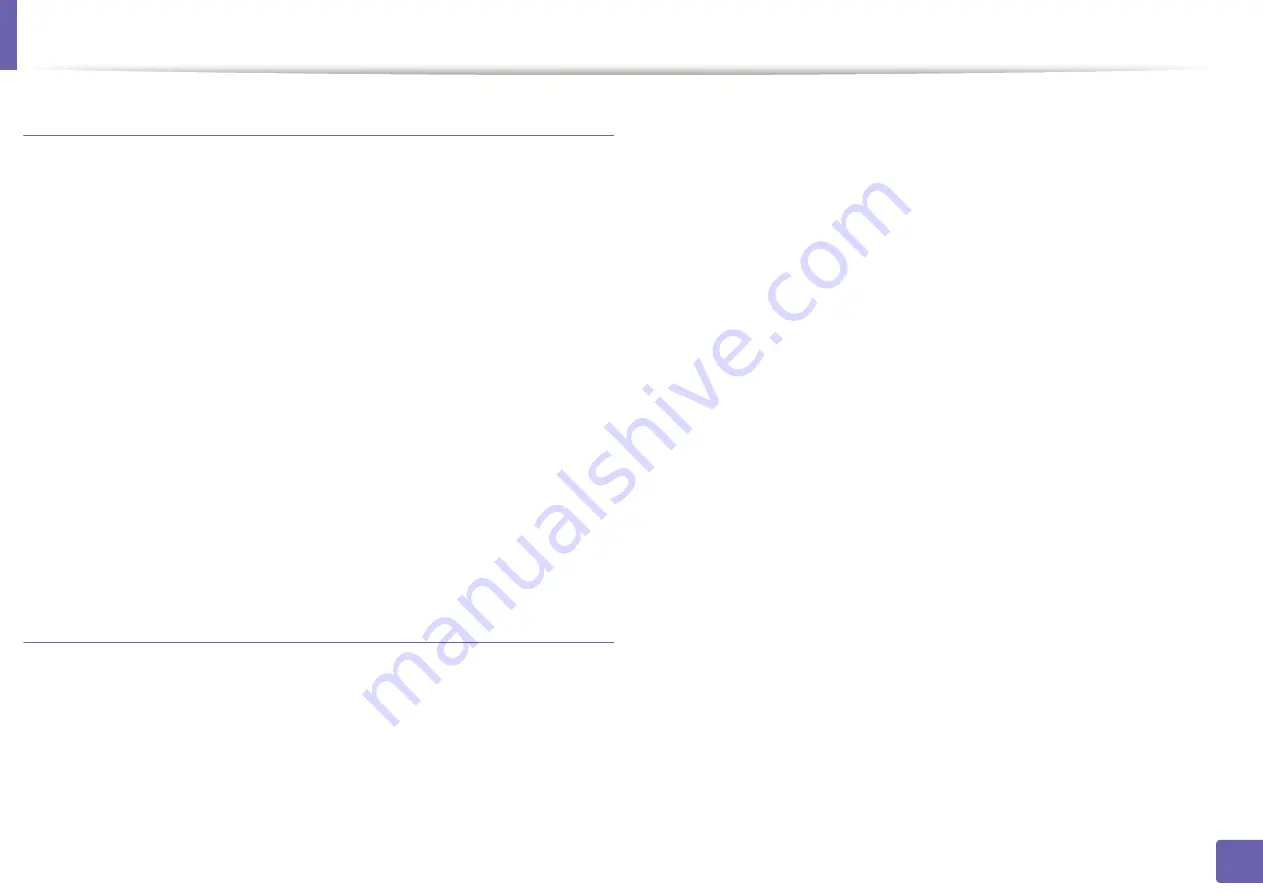
Printing features
179
4. Special Features
Printing files
You can print many different types of files on your machine using the standard
CUPS, directly from the command line interface. The CUPS lpr utility allows you
to do that, but the driver’s package replaces the standard lpr tool by a much
more user-friendly LPR GUI program.
To print any document file:
1
Enter lpr <file_name> from the Linux shell command line and press
Enter. The
LPR GUI
window appears.
When you type only lpr and press
Enter
, the
Select file(s) to print
window appears first. Just select any files you want to print and click
Open
.
2
In the
LPR GUI
window, select your machine from the list, and change
the print job properties.
3
Click
OK
to start printing.
Configuring Printer Properties
Using the
Printer Properties
window provided by the
Printers configuration
,
you can change the various properties for your machine as a printer.
1
Open the
Unified Driver Configurator
.
If necessary, switch to
Printers configuration
.
2
Select your machine on the available printers list and click
Properties
.
3
The
Printer Properties
window appears.
The following five tabs display at the top of the window:
•
General:
Allows you to change the printer location and name. The
name entered in this tab displays on the printer list in
Printers
configuration
.
•
Connection:
Allows you to view or select another port. If you change
the machine port from USB to parallel or vice versa while in use, you
must re-configure the machine port in this tab.
•
Driver:
Allows you to view or select another machine driver. By
clicking
Options
, you can set the default device options.
•
Jobs:
Shows the list of print jobs. Click
Cancel job
to cancel the
selected job and select the
Show completed jobs
check box to see
previous jobs on the job list.
•
Classes:
Shows the class that your machine is in. Click
Add to Class
to add your machine to a specific class or click
Remove from Class
to remove the machine from the selected class.
4
Click
OK
to apply the changes and close the
Printer Properties
window.
Содержание SCX-4021S Series
Страница 3: ...3 BASIC 5 Appendix Specifications 103 Regulatory information 113 Copyright 125 ...
Страница 43: ...Media and tray 43 2 Menu Overview and Basic Setup ...
Страница 76: ...Redistributing toner 76 3 Maintenance ...
Страница 83: ...Cleaning the machine 83 3 Maintenance ...
Страница 91: ...Clearing original document jams 91 4 Troubleshooting ...
Страница 95: ...Clearing paper jams 95 4 Troubleshooting ...
Страница 124: ...Regulatory information 124 5 Appendix 26 China only ᆇ 䋼 ...