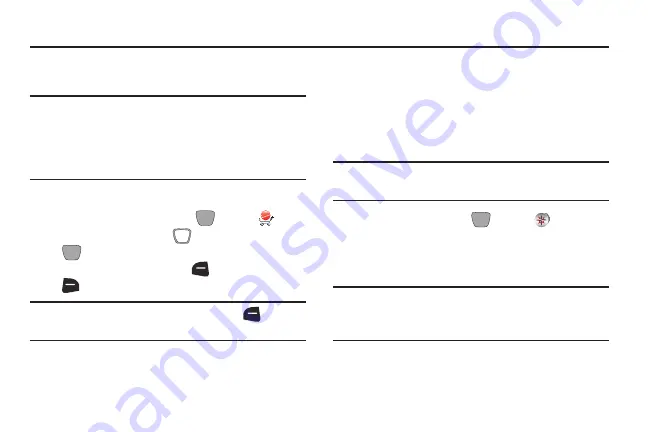
Section 9: Apps
Browse and download applications to your phone, from the
Apps store.
Important!
If your service plan does not include an unlimited
data feature, you will incur either airtime charges if
you exceed your minutes bundle, or megabyte
(MB) charges at applicable rates for downloading
and/or using applications.
Shop Apps
1.
From the Home screen, press
MENU
➔
Apps
.
2.
Use the
Directional Key
and
Center Select Key
, to browse applications, then use options
available on the
Left Soft Key
and
Right Soft Key
to rate and manage applications.
Tip:
For help using Apps, press the
Left Soft Key
(Options)
➔
(Help)
.
VZ Navigator
VZ Navigator
®
uses GPS positioning to tell you where you
are, what’s nearby, and to give you directions —quickly and
easily. With audible turn-by-turn directions, you can locate
points of interest in the U.S., including landmarks,
restaurants, and even ATMs.
Note:
VZ Navigator requires service activation. Contact Verizon
Wireless for more information.
1.
From the Home screen,
MENU
➔
VZ Navigator
.
2.
The first time you launch VZ Navigator, you’ll be
prompted to download and install the application, and
to agree to the terms of service.
Tip:
To use VZ Navigator, you must enable the Location
Detection setting. For more information, see
Apps
80






























