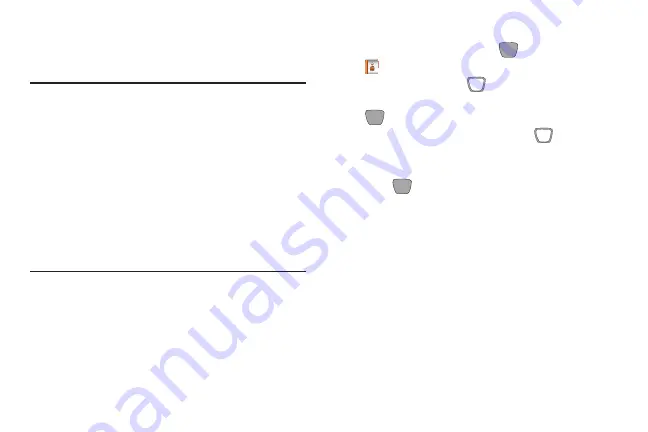
1.
From the Home screen, press
MENU
➔
Contacts
➔
Speed Dials
.
2.
Use the
Directional Key
to highlight a speed dial, or
enter a speed dial in the
Go To
field, then press
SET
.
3.
At the prompt, use the
Directional Key
to highlight
a contact, or enter the first field characters in the
Go To
field.
4.
Press
OK
.
5.
At the prompt, confirm the assignment.
Speed Dials
Speed dials are 1-, 2-, or 3-digit shortcuts you assign to
contacts, to allow you to quickly call the contact.
Note:
Some Speed Dials are reserved by default, and cannot
be assigned:
Speed Dial 1 is reserved for
Voicemail.
Speed Dial 96 is reserved for Data Usage
inquiries (#DATA).Speed Dial 97 is reserved for Balance
inquiries (#BAL)Speed Dial 98 is reserved for Minute
Usage (#MIN)Speed Dial 99 is reserved for Payment
information (#PMT). Speed Dial 211 is reserved for
health and human services.
Speed Dial 311 is reserved
for non-emergencymunicipal services.
Speed Dial 411 is
reserved for directory assistance.
Speed Dial 611 is
reserved for customer service access.
Speed Dial 911 is
reserved for emergency calls.
Assigning Speed Dials
Contacts
42






























