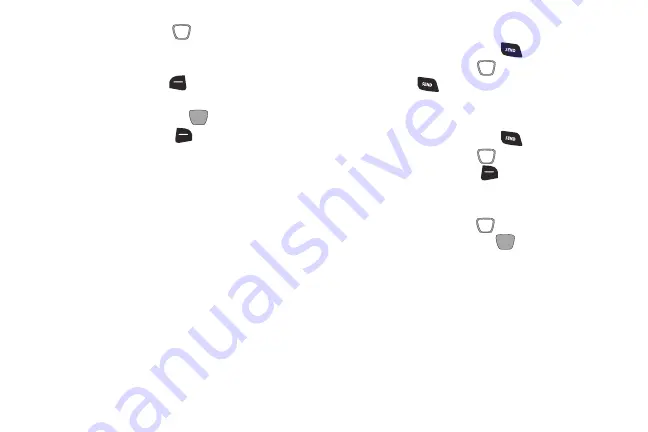
3.
Use the
Directional Key
to scroll right or left to view
Calls filtered by type.
4.
Highlight a call to use these options:
•
Press the
Left Soft Key
(Message)
to create a new
message addressed to the phone number.
•
Press the
Center Select Key
(OPEN)
to view call details.
•
Press the
Right Soft Key
(Options)
for these options:
–
Save to Contacts/Details
: Save the number to Contacts (only
available if the number is not already saved), or view the
contact’s information.
–
Save to PTT Contacts
: Save the number to PTT Contacts (only
available if the number is not already saved).
–
Erase
: Delete the call record.
–
Lock/Unlock
: Enable or remove protection. Locked call records
cannot be deleted.
–
Erase All
: Delete all recent call records.
–
View Timers
: View call statistics.
Making Calls Using Recent Calls
1.
With the flip open, press the
Send Key
.
2.
Use the
Directional Key
to highlight a call, then
press the
Send Key
.
Creating or Updating Contacts Using
Recent Calls
1.
With the flip open, press the
Send Key
.
2.
Use the
Directional Key
to highlight a call, then
press the
Right Soft Key
(Options)
to select:
• Save to Contacts
• Save to PTT Contacts
3.
Use the
Directional Key
to highlight an option, then
press the
Center Select Key
(OK)
:
• Add New Contact
• Update Existing
4.
Continue entering contact information, as desired.
For more information, see
27






























