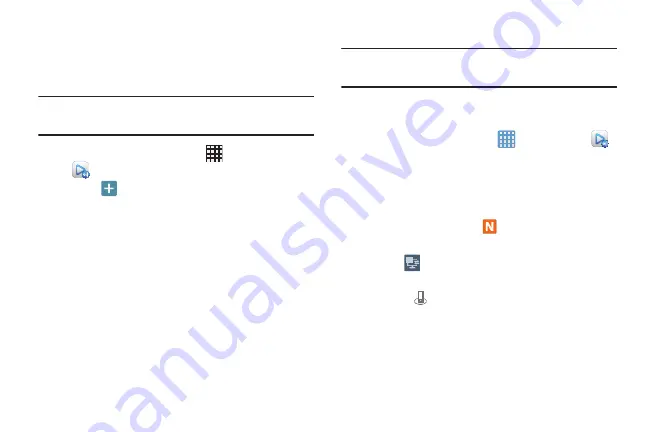
54
Setting Up Web Storage
SugarSync is an optional Web storage service, offering up to
5GB of storage space, to store your files and share them in
the “cloud”.
Note:
If you are using another Web storage service, log into
that service first before using AllShare Play.
1.
From the Home screen, touch
Apps
➔
AllShare Play
.
2.
Touch
, then touch media to share.
3.
Sign in to your SugarSync account, or set up a new
account by touching
Sign up
➔
SugarSync Sign Up
.
Follow the prompts to complete sign-in.
4.
After signing in, the Web storage icon or name appears
in the Web storage area of the main screen.
Sharing Media with a Target Device
Important!
Make sure all communicating devices are
connected to the same Wi-Fi.
1.
Launch AllShare on the target device (such as an
Internet TV, Samsung Tablet, etc.).
2.
From the Home screen, tap
➔
AllShare Play
.
3.
Select your device name from the
Devices
list.
4.
Touch a category tab (Pictures, Music, Movies, Files, or
Info), then select file(s).
•
Touch and hold to select multiple files.
•
Files in web storage show
.
•
Selected files show a check-mark.
5.
Touch
to begin streaming the selected files.
6.
On the target device, select Allow continue. While
sharing,
displays in the Status bar to indicate your
device is the media source.
2
DRAFT For Internal Use Only
















































