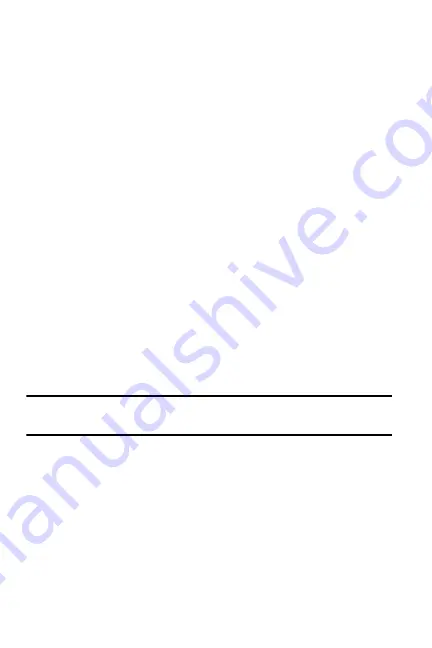
91 Multimedia
Programs > Video Editor
.
2.
Tap
Create Storyboard
.
3.
Select the photos and videos you want and tap Select. You can use similar
options as when making a slideshow. See the previous section.
4.
When you are finished, tap
Save
.
5.
After saving the video, tap
Done
.
Windows Media Player
Use Microsoft Windows Media Player® to play digital audio and video files that are stored
on your device or downloaded from the internet. The media formats that the player
supports for audio are: WAV, MP3, AAC, AAC+, eAAC+, AMR, WMA, WCP, MIDI, and
MMF. The media formats supported for video are: H.263, H.264, MPEG4, 3GP, 3G2,
WMV, Divx, Xvid, and ASF.
Launch Media Player
•
From the
Today
screen, tap the right soft key function
Main Menu > Programs >
Windows Media
.
Load Media Player files
Media player files must be copied to your Omnia using the ActiveSync application or
copied or saved to a microSD card (max 16GB). The files are copied to the local content
folder on your Omnia after the ActiveSync operation. To load a file:
1.
From the Today screen, tap the right soft key function
Main Menu >
Programs > Windows Media
.
2.
Tap the right soft key function
Menu > Open File
.
Note
: When the Media Player is displayed tap
Menu > Library > Menu > Open File
to
access Open File.
3.
Use the File System screen to locate your desired multimedia file.
4.
Select the desired file from the list and tap
Play
.
Media Player Controls
The following settings are available in the media player:
•
Tap the Play icon to listen to a file. The Play icon turns into the Pause icon once
the file begins playing.
•
This slider control adjusts the playback progress of the selected file and appears
above the play, pause, and skip buttons.






























