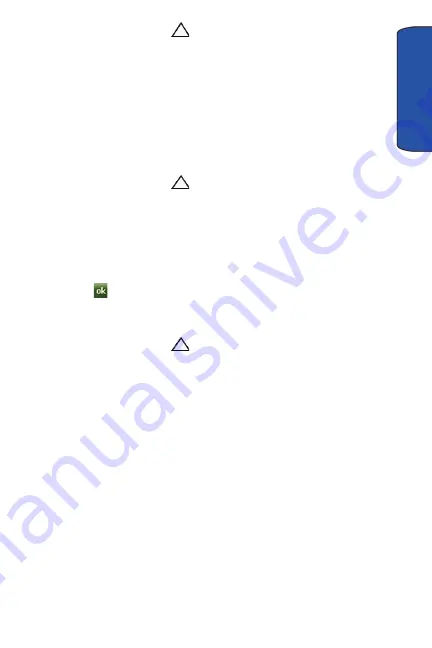
Mobile Applications 72
Mob
ile A
pp
licat
io
ns
2.
Tap the
white triangle
at the bottom of the display to view additional
applications.
3.
Tap
Excel Mobile
.
4.
Tap and hold the workbook you want to delete.
5.
From the on screen pop-up menu, tap
Delete
.
6.
Tap
Yes
to confirm the deletion.
Beaming a Workbook
1.
From the
Today
screen, tap the right soft key function
Main Menu
.
2.
Tap the
white triangle
at the bottom of the display to view additional
applications.
3.
Tap
Excel Mobile
.
4.
Tap and hold the workbook you want to beam.
5.
From the on screen pop-up menu, tap
Beam File
.
6.
Tap the device you want to send the file to.
7.
Tap
when finished to exit the screen.
OneNote Mobile
1.
From the
Today
screen, tap the right soft key function
Main Menu
.
2.
Tap the
white triangle
at the bottom of the display to view additional
applications.
3.
Tap
OneNote Mobile
.
4.
Tap the left soft key function
New
to create a new note.
5.
Create your note with the input panel.
6.
To change the format, tap the right soft key function
Menu > Format
> tap a
format type.
7.
To add a picture(s) or voice memo(s), tap right soft key function
Menu > Take
Picture
,
Insert Picture
, or
Insert Recording
.
8.
To save the note, tap the left soft key function
Done
.
PowerPoint Mobile
PowerPoint Mobile works with Microsoft PowerPoint on your computer to give you easy
access to copies of your presentations. You can copy presentations from your computer to
your Omnia. Synchronize presentations between your computer and your Omnia to
ensure that you have the most up-to-date content in both locations.






























