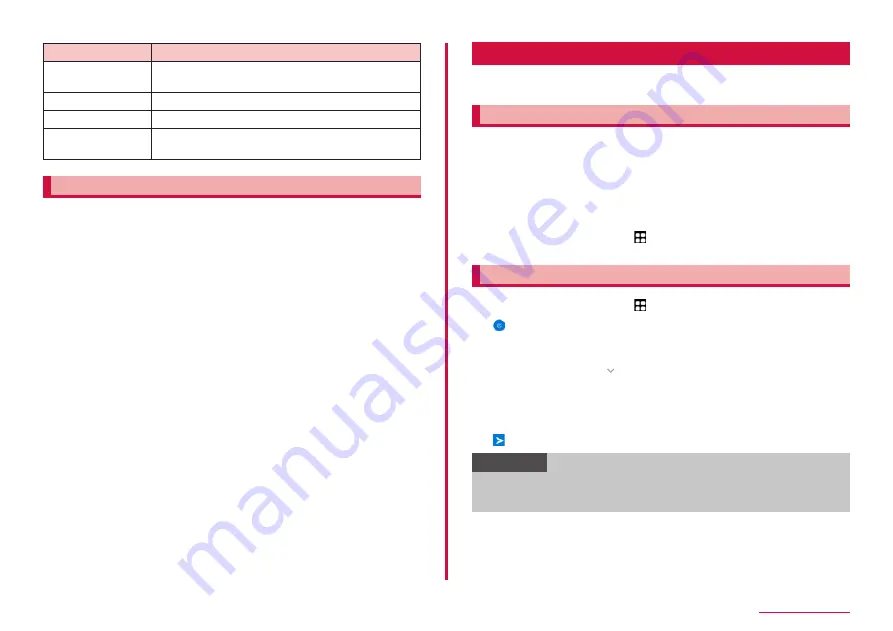
72
Mail/Web browser
Item
Description
Screen display
Set theme color and background of the message
screen.
Notification
Set notifications.
Privacy
Set pass code and privacy.
Others
You can configure user information transfer
settings and initialize the +Message service.
Using official account
1
From the Home screen, "+Message"
2
"Official Account" from the menu bottom of the screen
3
Tap the account to use on the "Official Account" screen
4
Mark on "I have read and accepted the Terms and conditions
and will use this Official Account"
5
"Start"
You can set a POP3-compatible or IMAP-compatible Email account
provided by a general service provider to send/receive email.
Setting Email account
When you enter mail address and password, Email account settings are
downloaded and set automatically.
• If settings cannot be made automatically or you make settings manually,
you need to enter settings for sending and receiving. Prepare the
required information of Email account settings in advance.
• The steps or the icon on the top left of the screen vary depending on the
email accounts which are set.
1
From the Home screen, → "Outlook"
• Follow the onscreen instructions.
Creating and sending an email
1
From the Home screen, → "Outlook"
2
• The email creation screen appears.
3
In "To" field, enter a mail address to send
• To add Cc/Bcc, tap to enter an address in the Cc field or Bcc
field.
4
Enter a subject in the "Subject" field
5
Enter a text in the message field
6
Information
• If you send/receive emails to/from a PC or other device, some
pictograms, HTML mails, etc. may not be displayed correctly
depending on the usage environment.
Содержание SC-56C
Страница 1: ...INSTRUCTION MANUAL SC 56C Galaxy A23 5G ...






























