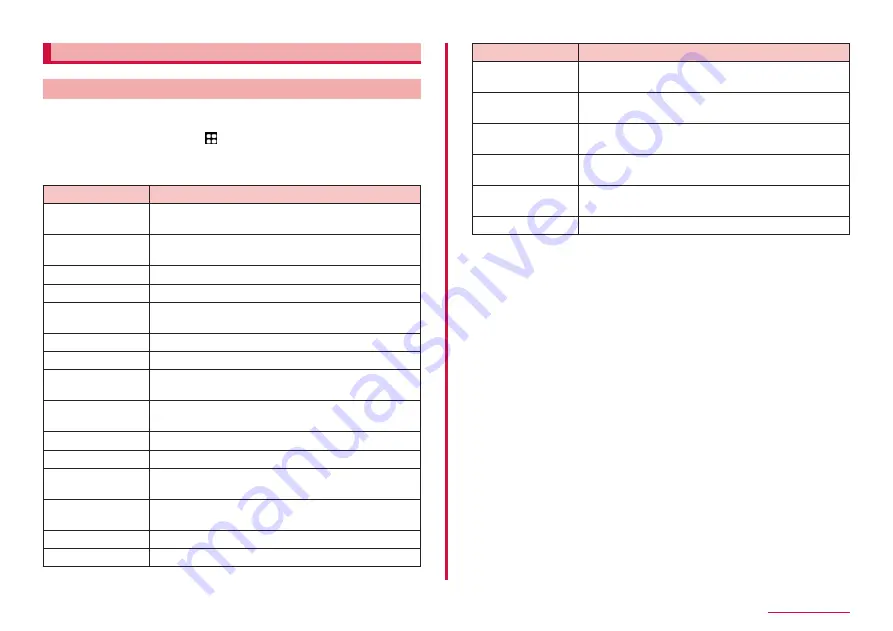
38
Basic Operation
Setting character entry/conversion function
Setting Galaxy Japanese keyboard
You can set entry operations when entering characters using Galaxy
Japanese keyboard, register to the user dictionary, etc.
1
From the Home screen, → "Settings" → "General
management" → "Galaxy Keyboard settings"
2
Tap an item you want to set
Item
Description
Languages and
types
Set input language and keyboard type.
Japanese input
options
Set flick input, word learning, wild card prediction,
voice input, etc.
Predictive text
Set whether to use predictive text.
Suggest emojis
Set whether to display emoji suggestion.
Suggest stickers
while typing
Set whether to display suggest stickers while
typing.
Auto replace
Set about auto replace.
Auto spell check
Set whether to do the auto spell check.
More typing
options
Set about toggle input, auto move cursor, etc.
High contrast
keyboard
Set whether to use High contrast mode.
Theme
Set keyboard's theme.
Mode
Set the keyboard modes.
Size and
transparency
Set size and transparency of keyboard.
Layout
Set whether to display number keys and alternative
characters.
Font size
Set font size of keyboard.
Custom symbols
You can change the symbol of the keyboard.
Item
Description
Predictive text
lines
You can set line number of predictive text.
Swipe, touch, and
feedback
Set about swipe, touch, and feedback.
Select third-party
content to use
Set whether to use third-party content on the
keyboard add function.
Reset to default
settings
Reset the keyboard settings and delete
personalized predictions data.
About Galaxy
Keyboard
Check version of Galaxy keyboard.
Contact us
You can use Galaxy Members.
Содержание SC-56C
Страница 1: ...INSTRUCTION MANUAL SC 56C Galaxy A23 5G ...






























