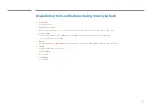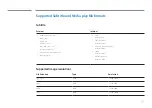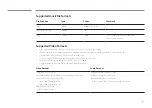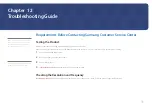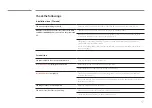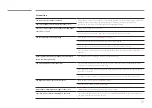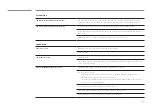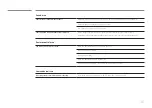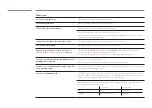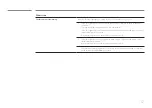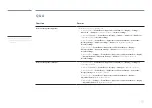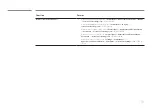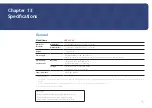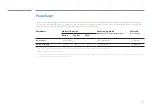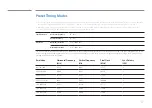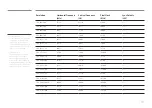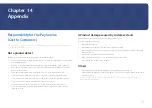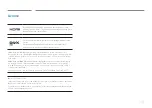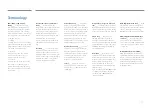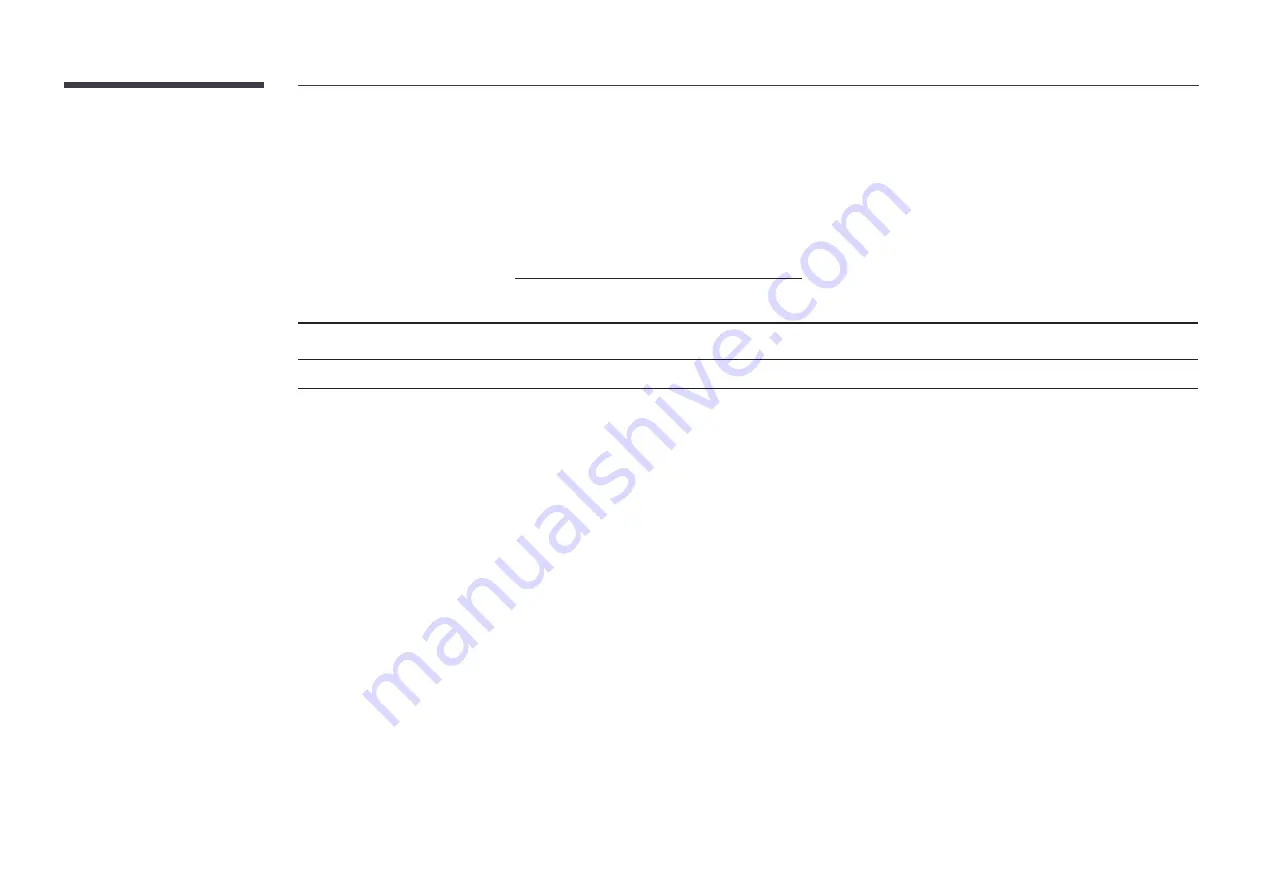
106
PowerSaver
The power-saving function of this product reduces power consumption by switching off the screen and changing the color of the power LED if the product is not used
for a specified period of time. The power is not turned off in power-saving mode. To switch the screen back on, press any key on the keyboard or move the mouse. Power-
savign mode only functions when the product is connected to a PC with a power-saving function.
PowerSaver
Normal Operation
Power saving mode
(SOG Signal : Not Support the DPM Mode)
Power off
(Power Button)
Rating
Typical
Max
Power Indicator
Green LED On
Green LED Blinking
Red LED On
Power Consumption
17 W
13 W
19 W
Less than 0.5 W
Less than 0.5 W
―
The displayed power consumption level can vary in different operating conditions or when settings are changed.
―
SOG (Sync On Green) is not supported.
―
To reduce the power consumption to 0, turn off the switch at the back or disconnect the power cord. Disconnect the power cable if you will not be using the product
for an extended period of time (during vacation, etc.).