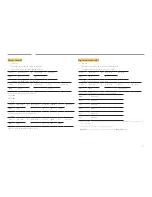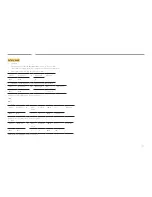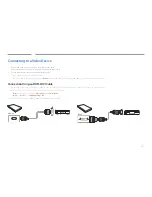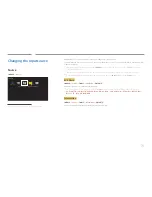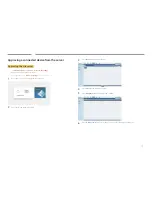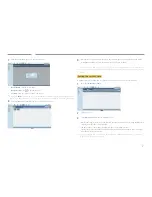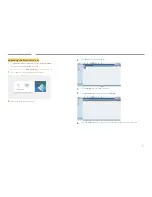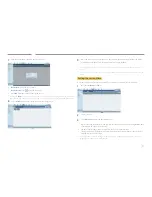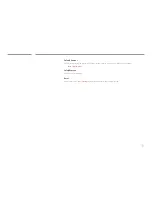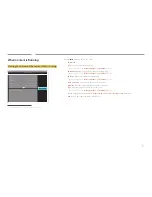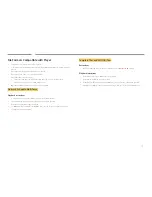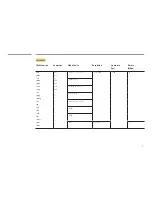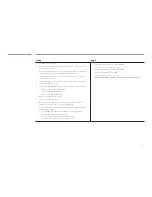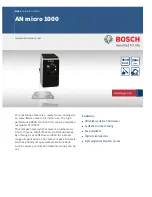28
Changing the Input source
Source
SOURCE
→
Source
Source
MagicInfo S
HDMI
DVI
To go to Options, press and hold the Enter button.
DisplayPort
USB
-
The displayed image may differ depending on the model.
Source
allows you to select a variety of sources and change source device names.
You can display the screen of a source device connected to the product. Select a source from source list to display the screen
of the selected source.
―
After connecting an external device, press the
SOURCE
button on either the remote control or SBB-IS08E to select the
connected external device.
―
The screen may not display correctly if an incorrect source is selected for the source device you want to convert to.
―
To view detailed information about connected source devices, press the
TOOLS
button from the
Source
page.
Edit Name
SOURCE
→
Source
→
TOOLS
→
Edit Name
→
ENTER
E
Customize the name of a connected external device.
―
The list can include the following source devices.
Source
devices on the list differ depending on the selected source.
PC
/
Cable STB
/
Satellite STB
/
PVR STB
/
Game
/
Blu-ray
/
DVD
/
VCR
/
AV Receiver
/
Camcorder
/
DVI PC
/
DVI
Devices
/
TV
/
IPTV
/
HD DVD
/
DMA
Information
SOURCE
→
Source
→
TOOLS
→
Information
→
ENTER
E
You can see detailed information about the selected external device.