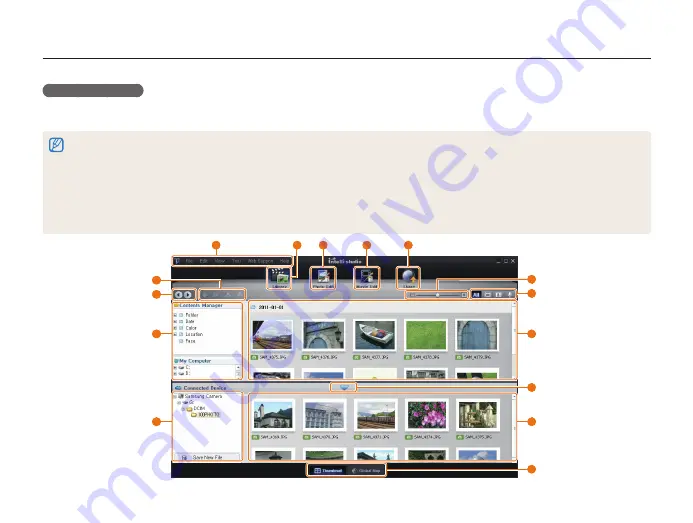
Playback/Editing
78
Transferring files to your Windows computer
Using Intelli-studio
Intelli-studio is a built-in program that allows you to play back and edit files. You can also upload files to websites, such as Flickr or YouTube.
For details, select
Help
→
Help
in the program.
•
To enjoy more features, such as creating slide shows with templates, install the full version of Intelli-studio by selecting
Web Support
→
Update Intelli-studio
→
Start Update
from the program toolbar.
•
You can update the firmware of your camera by selecting
Web Support
→
Upgrade firmware for the connected devicev
from the program toolbar.
•
If you install Intelli-studio on your computer, the program launches more quickly. To install the program, select
Tool
→
Install Intelli-studio on PC
.
•
You cannot edit files directly on the camera. Transfer files to a folder on your computer before editing.
•
Intelli-studio supports the following formats:
- Videos: MP4 (Video: H.264, Audio: AAC), WMV (WMV 7/8/9), AVI (MJPEG)
- Photos: JPG, GIF, BMP, PNG, TIFF
7
3
4
5
6
9
14
15
11
10
2
1
8
13
12






























