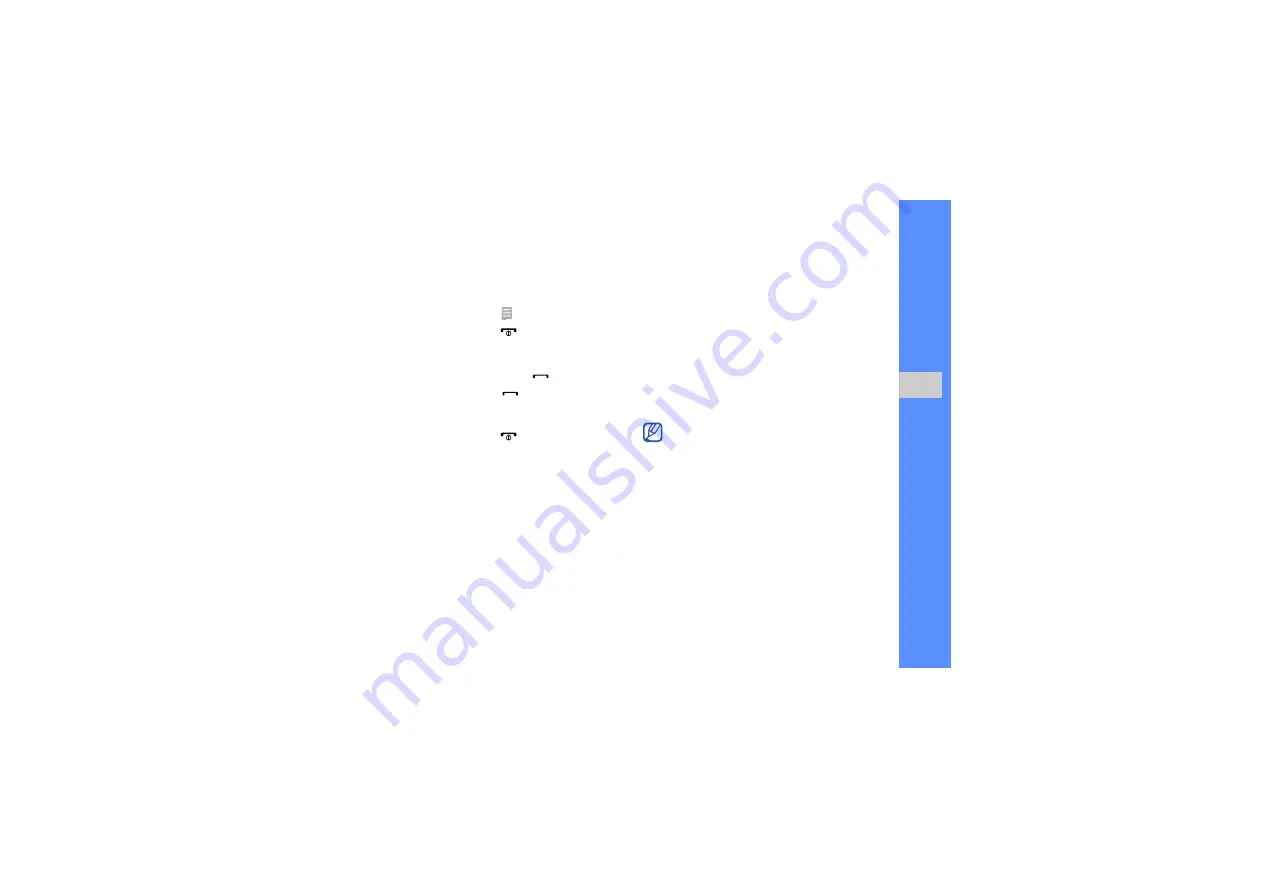
33
u
sing basic
func
tion
s
For a video call, select
→
Video call
.
3. To end the call, press [
].
Answer a call
1. When a call comes in, press [
].
2. For a video call, press [
] and select
Show
me
to allow the caller to see you via the front
camera lens.
3. To end the call, press [
].
Adjust the volume
To adjust the volume during a call, press the Volume
key up or down.
Use the speakerphone feature
1. During a call, select
Speaker
→
Yes
to activate
the speaker.
2. To switch back to the earpiece, select
Speaker
.
You can set the phone to activate the speaker
automatically.
1. In Menu mode,
select
Settings
→
Motion
settings
→
Speaker call
→
On
.
2. Select
Save
.
3. During a call, place your phone on a table or a
flat surface.
Use the headset
By plugging the supplied headset into the
multifunction jack, you can make and answer calls:
• To redial the last call, press the headset button,
and then press again and hold.
• To answer a call, press the headset button.
In noisy environments, you may have difficulty
hearing the calls while using the speakerphone
feature. For better audio performance, use the
normal phone mode.
Содержание S8000
Страница 1: ...S8000 user manual ...






























