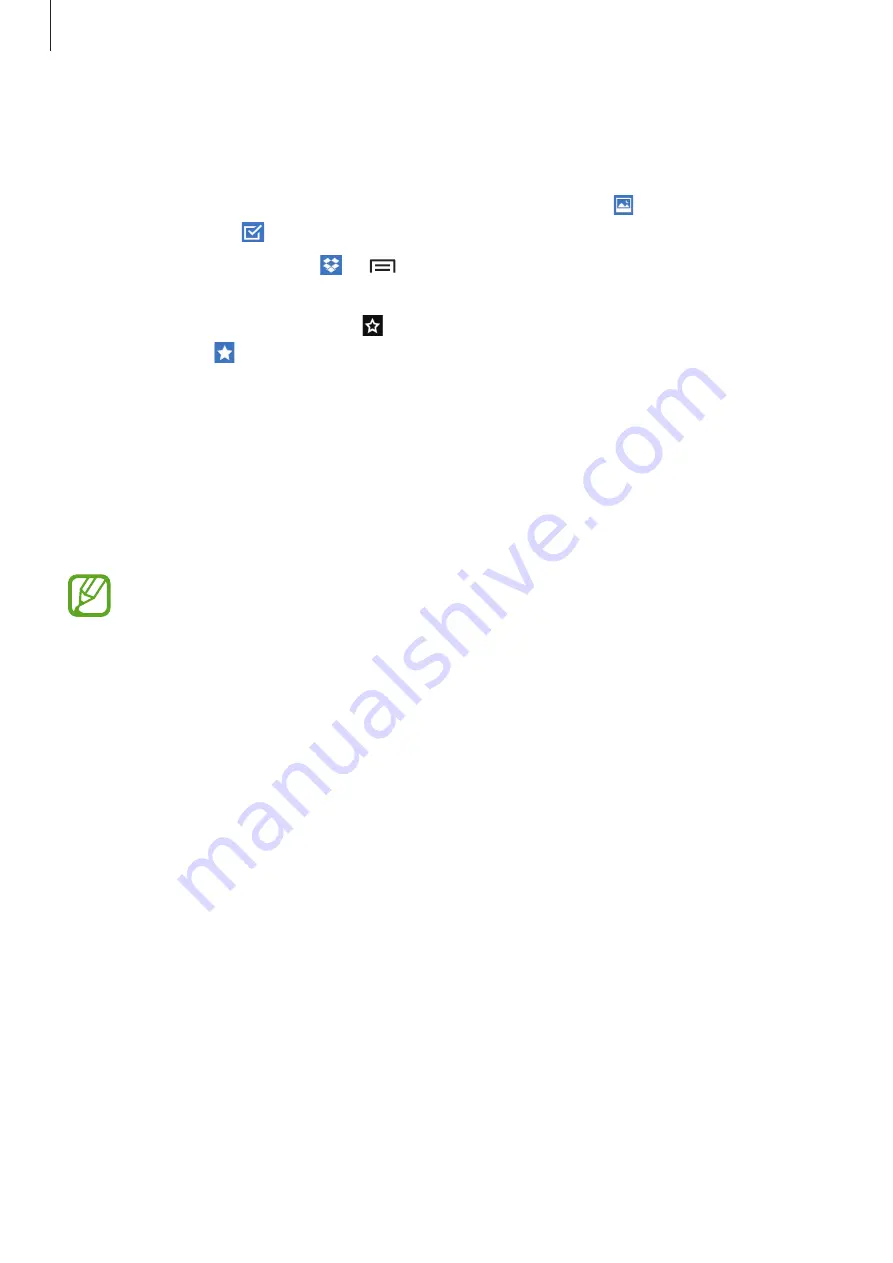
Utilities
79
When running Dropbox for the first time, tap
Start
to activate it. Follow the on-screen
instructions to complete the setup.
Once Dropbox is activated, photos and videos taken with the device’s camera are uploaded to
Dropbox automatically. To view the uploaded photos or videos, tap . To share or delete files
or create albums, tap , and then select files.
To upload files to Dropbox, tap
→
→
Upload here
→
Photos or videos
or
Other files
.
To open files in Dropbox, select a file.
While viewing images or videos, tap to add it to the favourites list. To open files in the
favourites list, tap .
Cloud
Use this feature to sync files or back up settings and application data with your Samsung
account or Dropbox.
On the Applications screen, tap
Settings
→
Accounts
→
Cloud
.
This feature may not be available depending on the region or service provider.
Syncing with the Samsung account
Tap your Samsung account or
Sync settings
to sync files.
Backing up or restoring data
Tap
Backup
or
Restore
to back up or restore data with your Samsung account.
Syncing with Dropbox
Tap
Link Dropbox account
, and then enter the Dropbox account. Follow the on-screen
instructions to complete the setup.
Once you sign in, tap
Allow
and the device automatically syncs files with Dropbox whenever
you make some changes.
Содержание S3 Slim
Страница 1: ...www samsung com User Manual SM G3812B...
















































