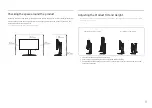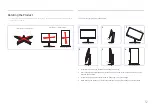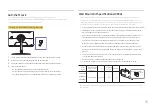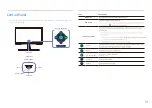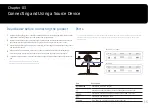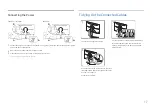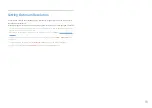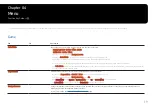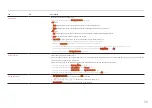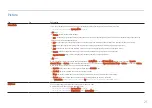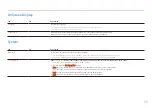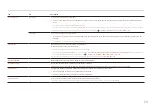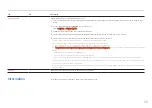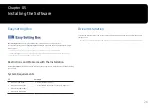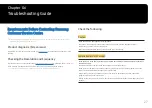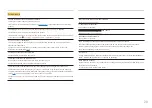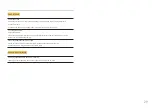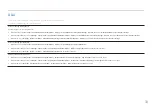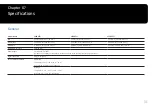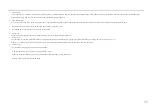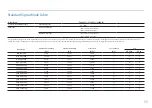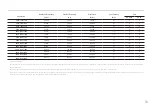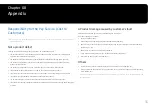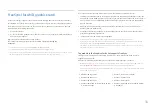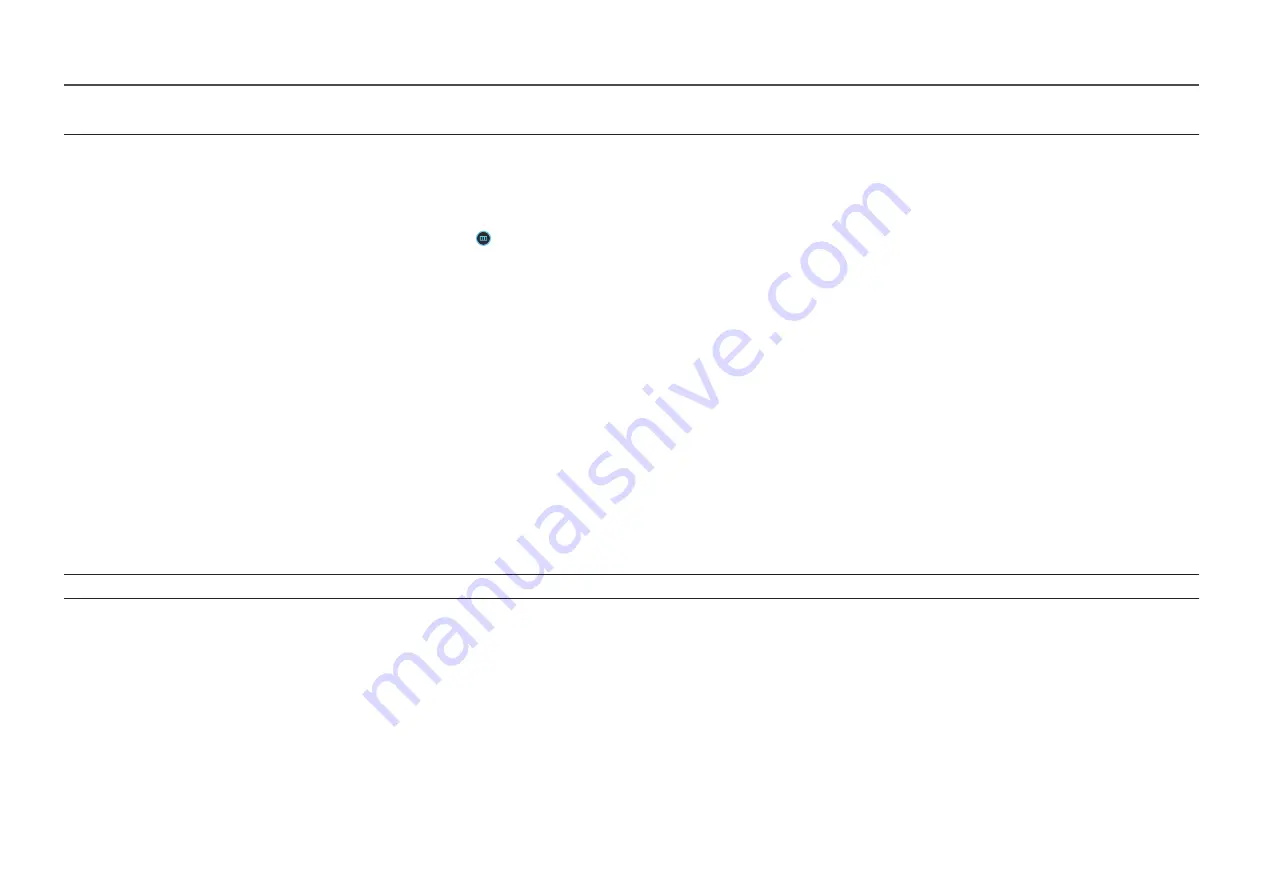
Software Update
Update software using an update file on a USB device.
1
Save the update file (in .bin or .img format) that you downloaded from the Samsung website (http://www.samsung.com/sec) to a USB storage
device.
2
Connect the USB device to the
SERVICE
, port on the monitor.
Select →
System
→
Software Update
.
3
Follow the instructions on the screen to proceed with update.
4
Your product will turn itself off and on again automatically after completing update, and then turn off your product.
5
Remove the power cord from the power outlet and then reconnect the cord after turning off.
― To perform software update by using a USB memory, first format the USB memory to FAT32.
― When performing update, make sure that only one BIN file (.bin) is saved in the root directory.
― Upon updates, save the .bin or file, downloaded from the Samsung website, to the root directory.
― If the
No update files found on your USB device. Please check your USB device and try again.
message is displayed, this is probably due to the following
reasons.
― A USB memory is not connected to the
SERVICE
port.
― The files in the connected USB memory are not compatible formats.
― There are no valid update files found in the connected USB memory. (There are no update files saved in the memory or the file names are incorrect.)
― Do not turn off the product until the update is complete. And prevent the updating from any interruption as far as possible. In general, the product returns
to the previous version if an update is interrupted.
― It may change the screen colo
u
r or blink during USB update, but it is not a monitor problem. Since S/W update is performed normally, please wait until the
update is finished.
View the current software information. Refer to the actual monitor screen.
Reset All
Return all the settings for the product to the default factory settings.
Information
25
2nd
3rd
Description