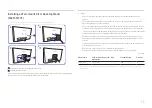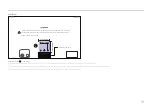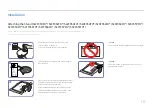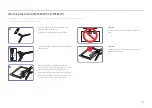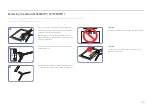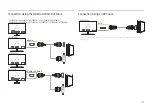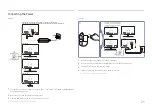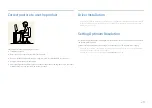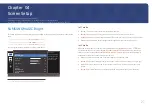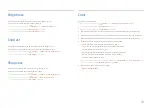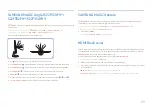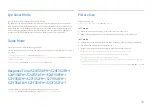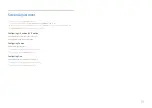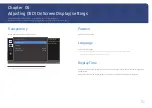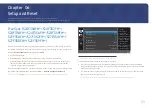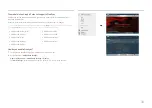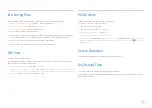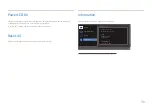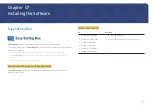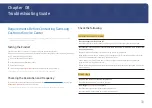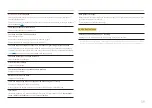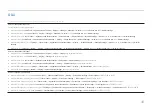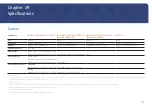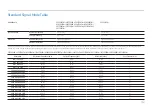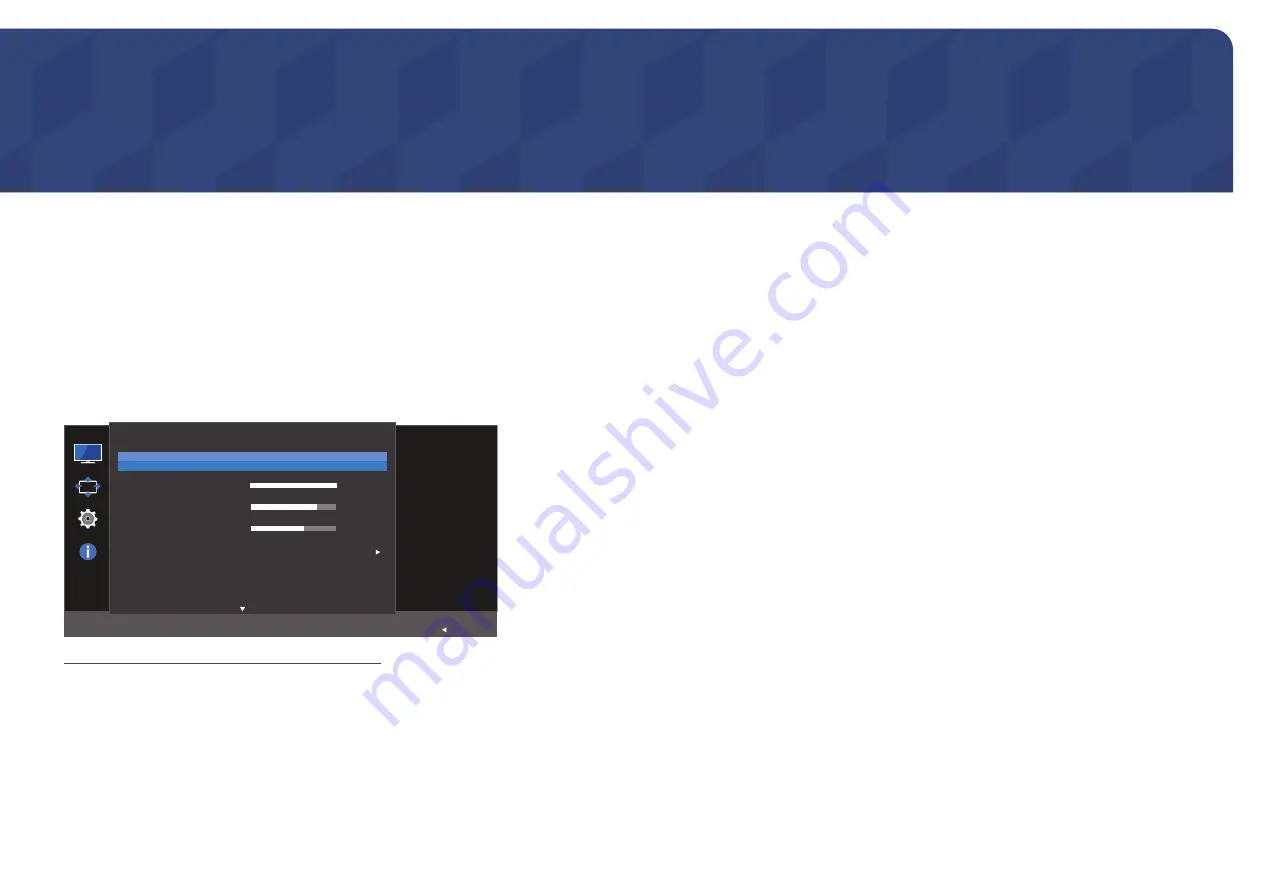
27
Screen Setup
Configure the screen settings such as brightness.
A detailed description of each function is provided. Refer to your product for details.
The functions available on the monitor may vary depending on the model. Refer to the actual product.
Chapter 04
SAMSUNG MAGIC Bright
This menu provides an optimum picture quality suitable for the environment where the product will be
used.
―
This menu is not available when
Eco Saving Plus
is enabled.
―
This menu is not available when
Game Mode
is enabled.
―
This menu is not available when
Eye Saver Mode
is enabled.
You can customize the brightness to suit your preferences.
SAMSUNG
MAGICBright
SAMSUNG
MAGICAngle
SAMSUNG
MAGICUpscale
Picture
Brightness
Contrast
Sharpness
Color
Set to an
optimum picture
quality suitable
for the working
environment.
Custom
100
75
60
Off
Off
Return
―
The displayed image may differ depending on the model.
In
PC
mode
•
Custom
: Customize the contrast and brightness as required.
•
Standard
: Obtain a picture quality suitable for editing documents or using Internet.
•
Cinema
: Obtain the brightness and sharpness of TVs suitable for enjoying video and DVD content.
•
Dynamic Contrast
: Obtain balanced brightness through automatic contrast adjustment.
In
AV
mode
When the external input is connected through HDMI/DP and
PC/AV Mode
is set to
AV
,
SAMSUNG
MAGIC
Bright
has four automatic picture settings (
Dynamic
,
Standard
,
Movie
and
Custom
) that are preset at the
factory. You can activate either
Dynamic
,
Standard
,
Movie
or
Custom
. You can select
Custom
which
automatically recalls your personalized picture settings.
•
Dynamic
: Select this mode to view a sharper image than in
Standard
mode.
•
Standard
: Select this mode when the surroundings are bright. This also provides a sharp image.
•
Movie
: Select this mode when the surroundings are dark. This will save power and reduce eye
fatigue.
•
Custom
: Select this mode when you want to adjust the image according to your preferences.