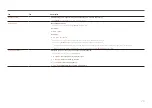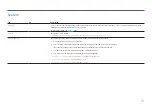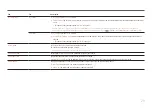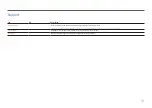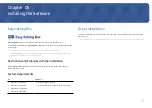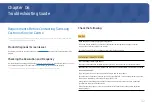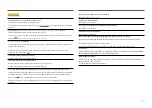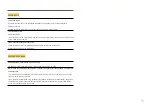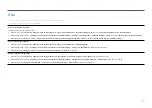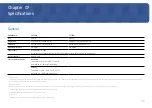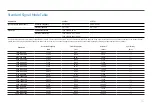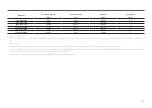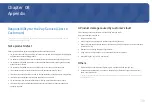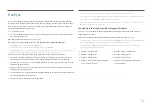FreeSync
FreeSync
technology is solution that eliminates screen tearing without all the usual lag and latency.
This feature will eliminate screen tearing and lag during game play. Improve your gaming experience.
The displayed
FreeSync
menu items on the monitor may vary, depending on the monitor model and
compatibility with the AMD graphics card.
•
Off
: Disable
FreeSync
.
•
On
: Turn on the AMD graphics cards'
FreeSync
function. You may experience intermittent flickers
when playing some games.
Apply the optimum resolution when using
FreeSync
.
The refresh rate setting method please refer to
Q & A
→
How can I change the frequency?
֜
The
FreeSync
function is only enabled in
HDMI
mode.
Use the HDMI cable provided by the manufacturer when using
FreeSync
.
֜
If the
FreeSync
function is in use and the text displayed on the PC screen looks blurry or corrupted, resolve
the issue by changing the resolution of the PC screen to the recommended resolution.
If you use the
FreeSync
function while playing a game, the following symptoms may occur:
•
The screen may flicker depending on the type of graphics card, the game option settings, or the
video being played. Try the following actions: decrease the game setting values, change the
current
FreeSync
mode to
Off
, or visit the AMD website to check your graphics driver’s version and
update it with the latest one.
• While you are using the
FreeSync
function, the screen may flicker due to variation of the output
frequency from the graphics card.
•
The response rate during the game may fluctuate depending on the resolution. A higher resolution
generally decreases the response rate.
•
The sound quality of the monitor may be degraded.
֜
If you encounter any issues when using the function, contact the Samsung Service Center.
֜
If you change the screen resolution while the function is
On
, the screen may intermittently blank out due
to the graphic card. Set
FreeSync
to
Off
and change the resolution.
֜
The function is unavailable in the devices (e.g. AV devices) that have no AMD graphic card. If the function is
applied, the screen may have malfunction.
The models in the Graphics Cards list supports FreeSync
FreeSync
can only be used with specific AMD graphics card models. Refer to the following list for
supported graphics cards:
Make sure to install the latest official graphics drivers from AMD that support
FreeSync
.
֜
For additional AMD graphics card models that support the
FreeSync
feature, visit the official AMD website.
֜
Select
FreeSync Off
if you are using a graphics card from a different manufacturer.
֜
When applying the
FreeSync
function via the HDMI cable, it may fail to work due to the bandwidth
limitation of certain AMD graphics card.
•
Radeon™ RX Vega series
• Radeon™ RX 500 series
• Radeon™ RX 400 series
• Radeon™ R9/R7 300 series (excluding R9
370/X, R7 370/X, R7 265)
• Radeon™ Pro Duo (2016 edition)
• Radeon™ R9 Nano series
• Radeon™ R9 Fury series
• Radeon™ R9/R7 200 series (excluding R9
270/X, R9 280/X)