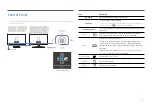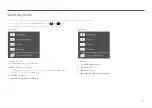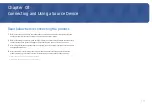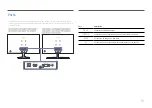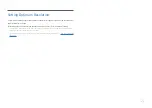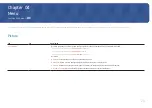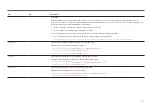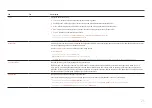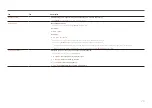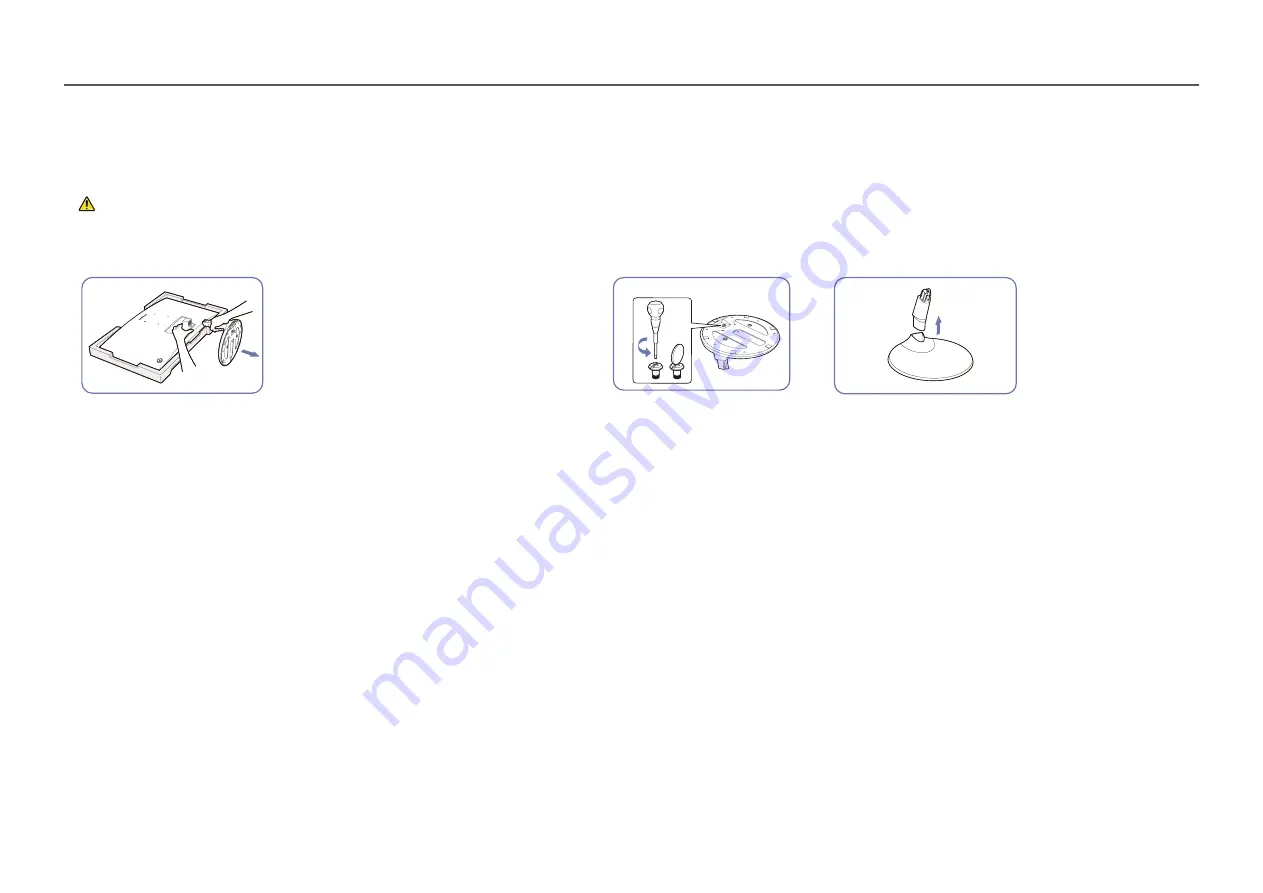
Removing the Stand
(S24C360EA* / S24C362EA* / S24C364EA* / S27C360EA* / S27C362EA* / S27C364EA*)
֜
Before removing the stand from the monitor, place the monitor on a flat and stable surface with the screen facing down.
: The product is curved. Placing pressure on the product when on a flat surface may damage the product. When the product is on the ground facing up or down, do not put pressure on it.
֜
The exterior may differ depending on the product.
1
2
3
Place the protective Styrofoam (cushion) included in the package on the floor and
place the product facing down on the Styrofoam, as shown in the image.
If Styrofoam is unavailable, use a thick sitting mat.
While holding the monitor with one hand, pull the stand neck with your other hand
to in detach the stand as shown in the figure.
Turn the connecting screw at
the bottom of the stand base to
separate it.
Remove the stand neck from the stand base by pulling
it in the direction of the arrow as shown in the figure.