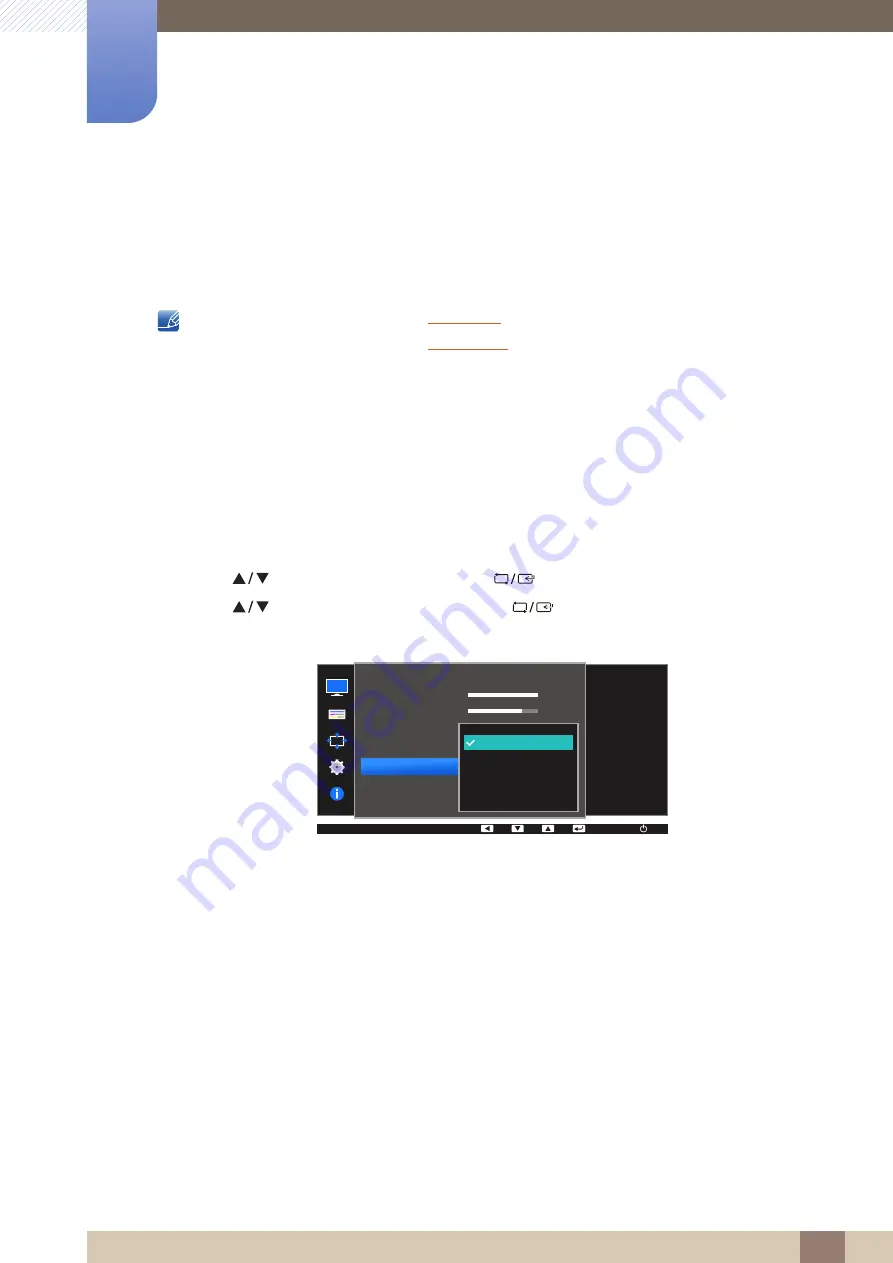
37
Screen Setup
3
3 Screen Setup
3.5
SAMSUNG MAGIC Bright
This menu provides an optimum picture quality suitable for the environment where the product will be
used.
This menu is not available when
is enabled.
This menu is not available when
is enabled.
The functions available on the monitor may vary depending on the model. Refer to the actual
product.
You can customize the brightness to suit your preferences.
3.5.1
Configuring SAMSUNG MAGIC Bright
1
Press any button on the front of the product to display the Key guide. Next, press [
] to display
the corresponding menu screen.
2
Press [
] to move to
PICTURE
and press [
] on the product.
3
Press [
] to move to
Bright
and press [
] on the product.
The following screen will appear.
Custom
: Customize the contrast and brightness as required.
Standard
: Obtain a picture quality suitable for editing documents or using Internet.
Cinema
: Obtain the brightness and sharpness of TVs suitable for enjoying video and DVD
content.
Dynamic Contrast
: Obtain balanced brightness through automatic contrast adjustment.
MENU
SAMSUNG
MAGIC
100
75
60
50
50
2200
0
PICTURE
100
75
60
Custom
Off
Off
Wide
Custom
Standard
Cinema
Dynamic Contrast
AUTO
Brightness
Contrast
Sharpness
Game Mode
Image Size
SAMSUNG
M A G I CBright
SAMSUNG
M A G I CUpscale
Set to an optimum
picture quality suitable
for the working
environment.






























