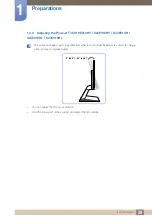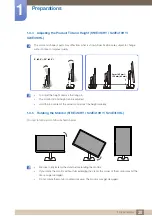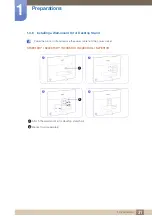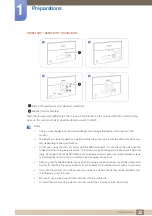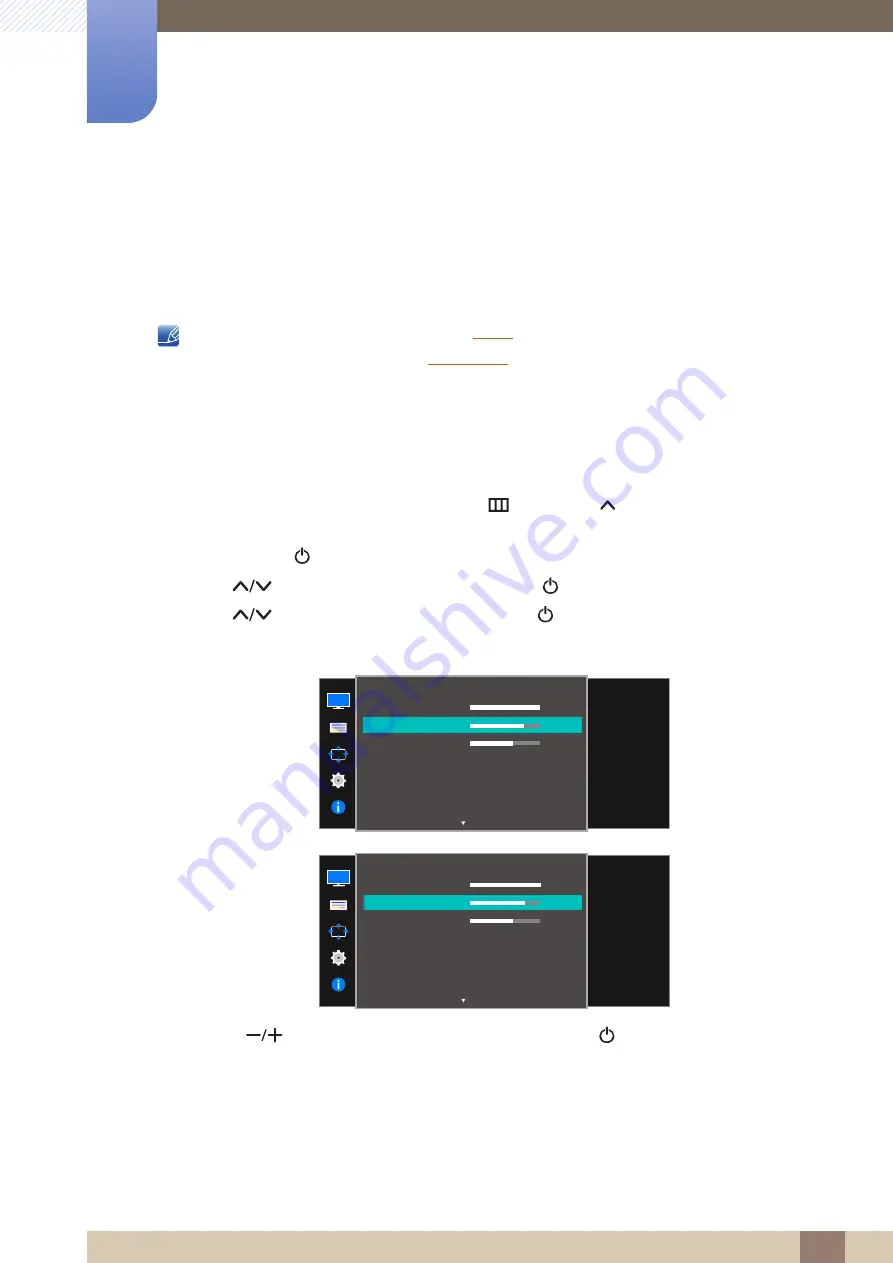
43
Screen Setup
3
3 Screen Setup
3.2
Contrast
Adjust the contrast between the objects and background. (Range: 0~100)
A higher value will increase the contrast to make the object appear clearer.
This option is not available when
is in
Cinema
or
Dynamic Contrast
mode.
This menu is not available when
is enabled.
The functions available on the monitor may vary depending on the model. Refer to the actual
product.
3.2.1
Configuring Contrast
1
When the Function Key Guide appears, select [
] by pressing [
] button on the DOME Type JOG
Button.
Next, press the [
] button.
2
Press [
] button to move to
PICTURE
and press [
] button on the monitor.
3
Press [
] button to move to
Contrast
and press [
] button on the monitor.
The following screen will appear.
4
Use the [
] buttons to adjust the
Contrast
, then press the [
] button on the monitor.
5
The selected option will be applied.
SAMSUNG
SAMSUNG
M A G I CBright
SAMSUNG
M A G I CAngle
Adjust the contrast
level. Values closer to
100 mean a bigger
light/dark contrast.
Brightness
Contrast
Sharpness
Eye Saver Mode
Game Mode
100
75
60
Off
Off
Custom
Off
PICTURE
PICTURE
SAMSUNG
M A G I CBright
SAMSUNG
M A G I CUpscale
Adjust the contrast
level. Values closer to
100 mean a bigger
light/dark contrast.
Brightness
Contrast
Sharpness
Eye Saver Mode
Game Mode
100
75
60
Off
Off
Custom
Off