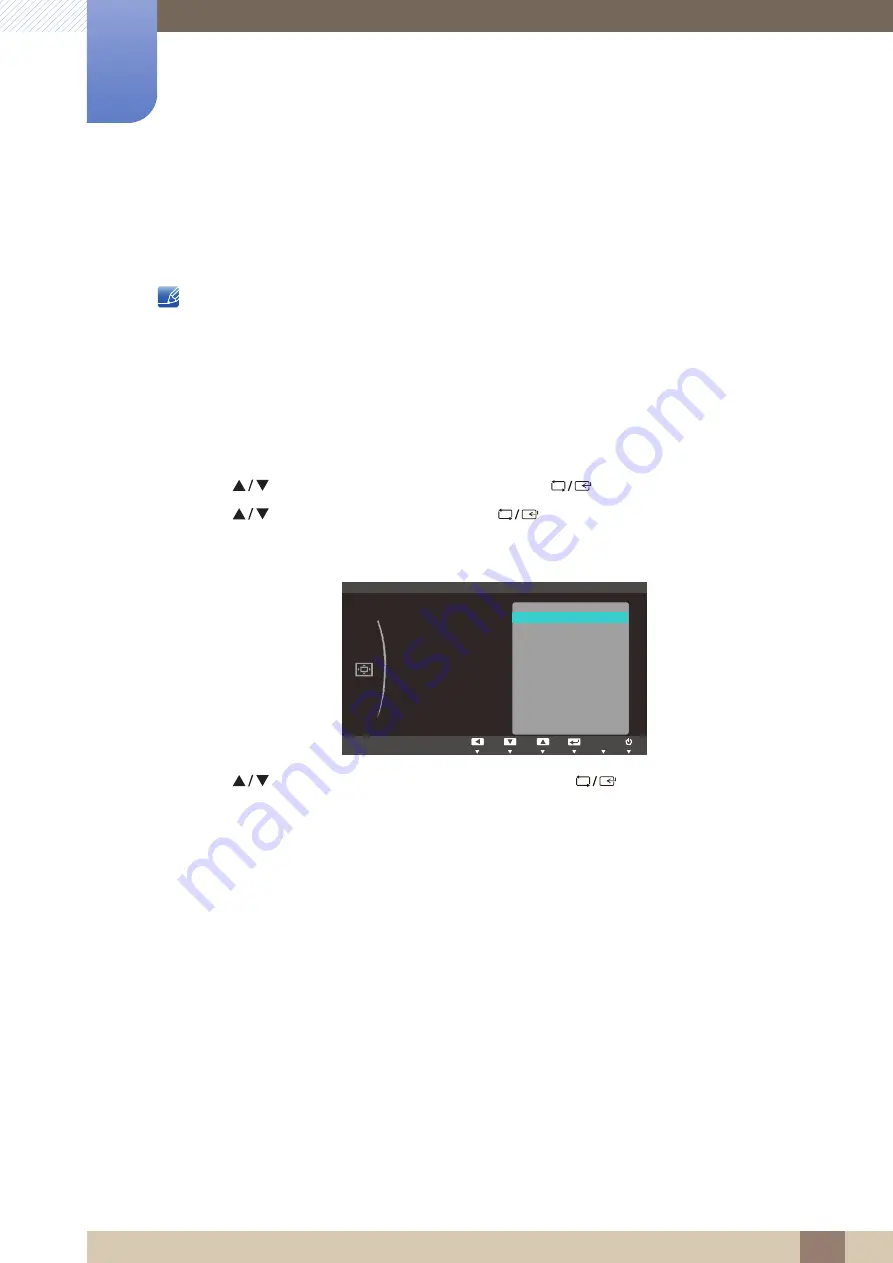
Great user manuals database on
89
7 Coordinating OSD
7
Coordinating OSD
7.1
Language
Set the menu language.
A change to the language setting will only be applied to the onscreen menu display.
It will not be applied to other functions on your PC.
7.1.1
Configuring Language
1
Press any button on the front of the product to display the Function Key Guide.
Next, press [
] to display the corresponding menu screen.
2
Press [
] to move to
MENU SETTINGS
and press [
] on the product.
3
Press [
] to move to
Language
and press [
] on the product.
The following screen will appear.
4
Press [
] to move to the language you want and press [
].
5
The selected option will be applied.
MENU
20 sec
On
0(186(77,1*6
/DQJXDJH
0HQX+3RVLWLRQ
0HQX93RVLWLRQ
'LVSOD\7LPH
7UDQVSDUHQF\
'HXWVFK
(QJOLVK
(VSDxRO
)UDQoDLV
,WDOLDQR
0DJ\DU
3ROVNL
3RUWXJXrV
ƧNJLjLjǁƿǀ
6YHQVND
7UNoH
ଞ˲߭
∝䇁
AUTO
᪥ᮏㄒ






























