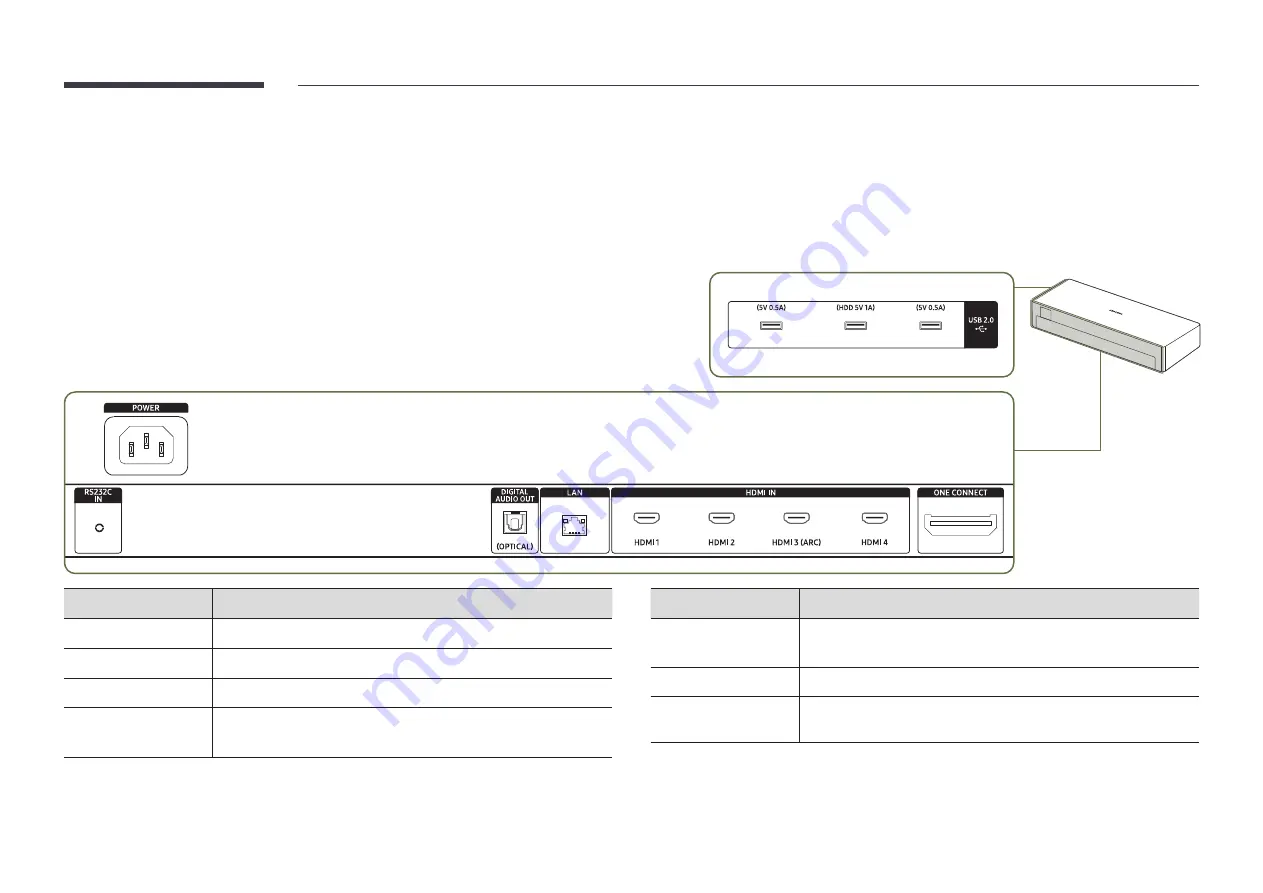
5
Ports
One Connect
"
The colour and shape of parts may differ from what is shown. Specifications are subject to change without notice to improve quality.
Port
Description
USB 2.0
¨
Connect to a USB memory device.
POWER
Connect the power cable.
RS232C IN
Connects to MDC using an RS232C adapter.
DIGITAL AUDIO OUT
(OPTICAL)
Connects to a audio device using the optical(digital) cable.
Port
Description
LAN
•
Connect to a network using the LAN cable. (10/100 Mbps)
•
Connect to MDC using the LAN cable.
HDMI IN
Connects to a source device using a HDMI cable or HDMI-DVI cable.
ONE CONNECT
Use the provided One Invisible Connection to connect the product and
One Connect.






























