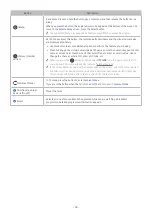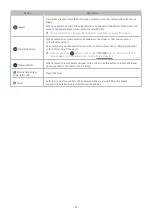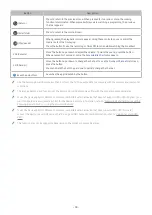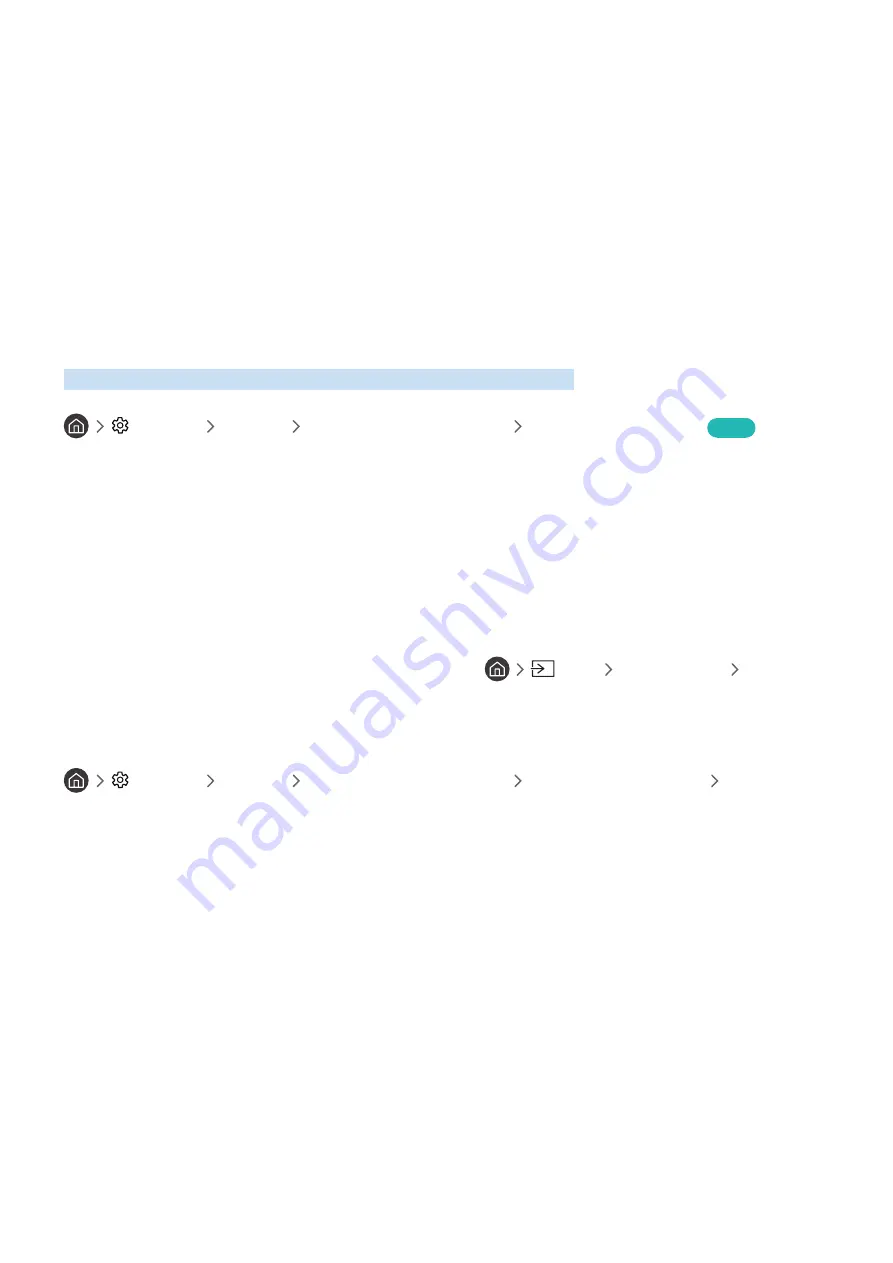
- 45 -
"
(HDMI-CEC) works only with external devices that support HDMI-CEC and only when those devices are either in
standby mode or turned on.
"
(HDMI-CEC) can control up to 12 compliant external devices (up to 3 of the same type) except for home theatres.
(HDMI-CEC) can control only one home theatre system.
"
To listen to 5.1 channel audio from an external device, connect the device to the TV via an HDMI cable and connect a 5.1
home theatre system directly to the external device's digital audio output connector.
"
If an external device has been set up for both and a universal remote control, the device can be controlled only
with the universal remote control.
Controlling the TV with a Keyboard, Mouse, or Gamepad
Connecting a keyboard, mouse or gamepad to make it easier to control the TV.
Settings
General
External Device Manager
Input Device Manager
Try Now
You can connect a keyboard, mouse or gamepad to make it easier to control the TV.
Connecting a USB keyboard, mouse, or gamepad
Plug the keyboard, mouse or gamepad cable into the USB port.
"
If you connect a mouse, it is available only in the
Internet
app and
Remote Access
function.
"
XInput USB gamepads are supported.
"
For more information, refer to
Input Device
in
Connection Guide
(
Source
Connection Guide
Input Device
).
Connecting a Bluetooth keyboard, mouse, or gamepad
Settings
General
External Device Manager
Input Device Manager
Bluetooth
Device List
"
This function may not be supported depending on the model or geographical area.
"
If your device was not detected, position the keyboard close to the TV, and then select
Refresh
. The TV scans for available
devices again.
"
If you connect a mouse, it is available only in the
Internet
app.
"
For more information about how to connect a Bluetooth device, refer to the Bluetooth device's user manual.