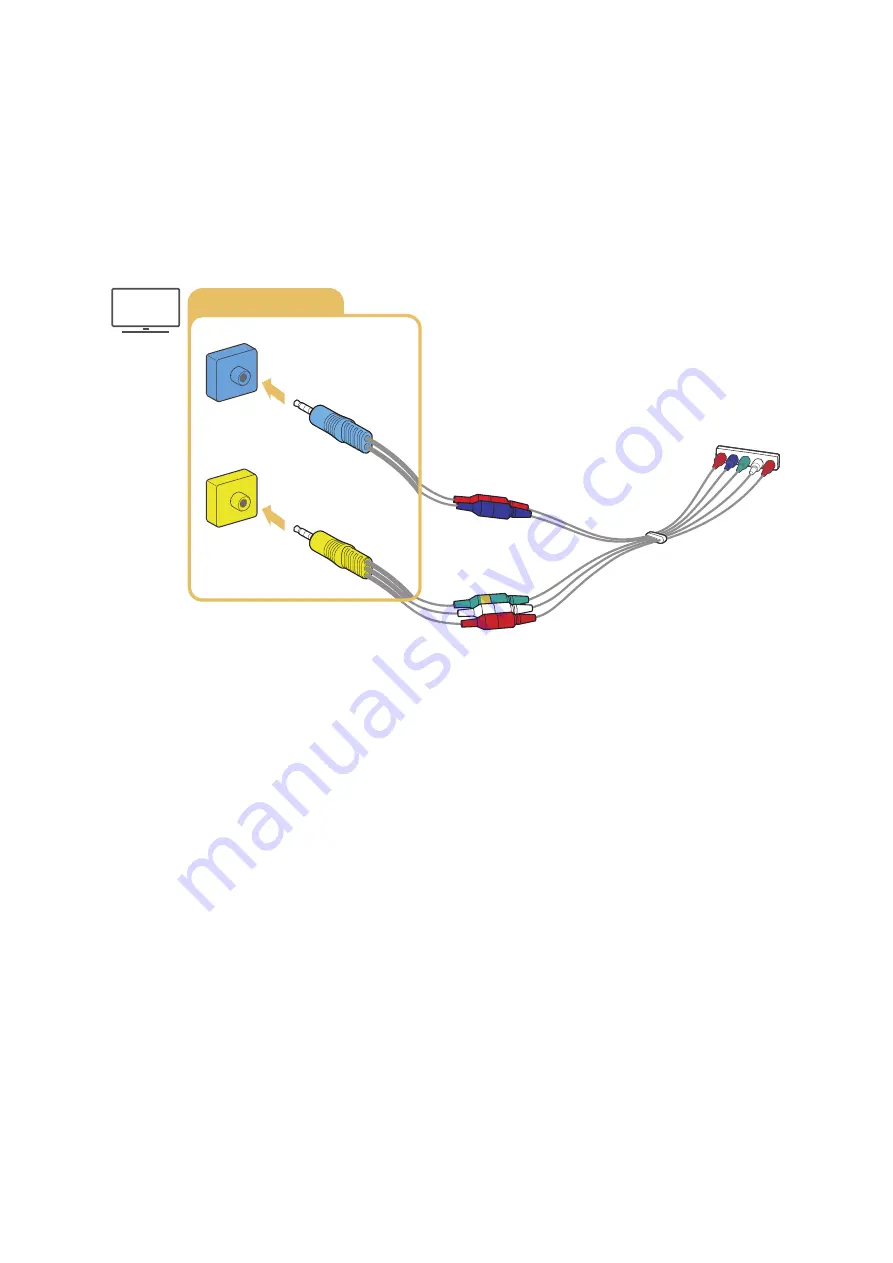
- 18 -
Connecting with a component cable (Only for models with COMPONENT IN /
AV IN)
A Component connection lets you enjoy video resolutions up to 1080p. To watch video from most DVD and Blu-ray
players, use the Component connection.
Review the illustration below, and then connect Component IN and AV IN on the TV to Component OUT on
the external device by using the provided component and AV adaptors. Make sure to connect the same colour
connectors together. (blue to blue, yellow to yellow, etc.)
COMPONENT IN / AV IN
COMPONENT IN
AV IN
"
To use component equipment, connect both the component adapter (blue) and the AV adapter (yellow).






























