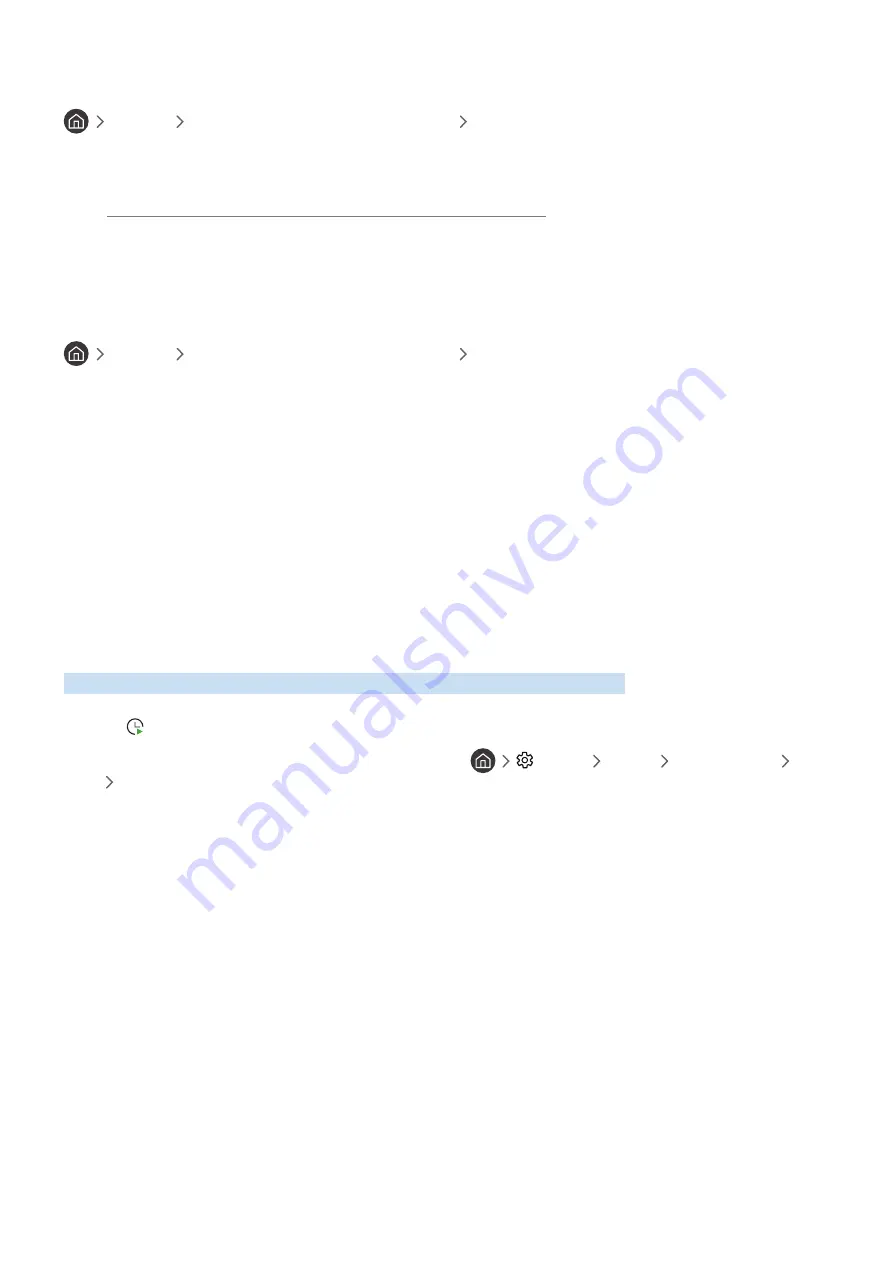
- 89 -
Viewing recorded programmes
Live TV
Schedule Manager
or
Recordings
Recordings
Select a file containing a recording from the list. The file is played back.
"
Buttons that appear may differ depending on the file being played. For more information about control buttons, refer to
"Buttons and functions available while recording a programme or Timeshift".
"
The menus may not appear depending on the model or geographical area.
Setting up a schedule recording start
Live TV
Schedule Manager
or
Recordings
Settings
●
Start Recording Early
: You can set the time to start the recording earlier than the broadcast start time in the
programme guide.
●
Continue Recording After
: You can set the time to end the recording later than the broadcast end time in the
programme guide.
●
Symbol Information
: Provide users with the information of the symbol and the explanation about an icon used
in the schedule manager.
"
The menus may not appear depending on the model or geographical area.
Setting Up a Schedule Viewing
Configure the TV to show a specific channel or programme at a specific time and date.
"
The appears next to programmes that have been configured for a schedule viewing.
"
To set up a schedule viewing, you must first set the TV's clock (
Settings
General
System Manager
Time
Clock
).
Setting up a schedule viewing for a channel
Using the schedule viewing options from the guide screen
On the
Guide
screen, select a programme you would like to view, press the Select button, and then select
Schedule
Viewing
in the pop-up menu that appears.






























